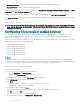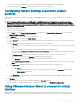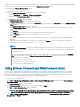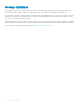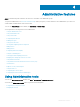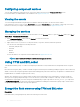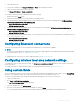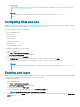Administrator Guide
Double-click any of the applications to access them.
You can also add your own applications from the server site.
5 To create a shortcut on your desktop, click Options > Create a shortcut on Desktop in the DELL – Ericom Application Zone window.
6 To log out, click File > Logout in the DELL- Ericom Application Zone window.
To access the Ericom Connect-WebConnect client through the web browser:
1 Double-click the Internet Explorer icon.
The Internet Explorer web page is displayed.
2
Enter http://serverIP/FQDNWebConnect6.0/AppPortal/Index.asp URL to access the Ericom Power Term Emulation.
The PowerTerm WebConnect Application Portal page is displayed.
3 In the PowerTerm WebConnect Application Portal page, enter the credentials and the domain name.
4 Click Login.
5 After you log in, the published desktops and applications such as the Blaze demo server, RDP demo server, and Paint are displayed.
Double-click any of the applications to access them on a new web page.
You can also add your own applications from the server sit.
6 Click Logout on the left side of the PowerTerm WebConnect Application Portal page to end the Ericom Power Term WebConnect
session.
Using Ericom PowerTerm Terminal Emulation
To manage your connections using Ericom PowerTerm Terminal Emulation, do the following:
1 Open the TELNET : PowerTerm InterConnect for thin clients window, using one of the following options mentioned:
• Double-click the PowerTerm Terminal Emulation icon on the desktop.
• From the Start Menu, click Ericom PowerTerm Terminal Emulation > PowerTerm Terminal Emulation.
2 In the Connect dialog box, go to Session Type > TELNET to congure the connection of your choice.
Windows Media Player
Windows Media Player provides an intuitive, and easy-to-use interface to play digital media les. It organizes your digital media collection,
and you can burn CDs of your favorite music, extract music from CDs, sync digital media les to a portable device, and shop for digital
media content from online stores. For more information, see Windows media player documentation at support.microsoft.com/.
Wyse Easy Setup
Wyse Easy Setup enables administrators to quickly and easily deploy congurations on thin clients.
Wyse Easy Setup enables you to:
• Create a dedicated browser-focused client by conguring the Internet Explorer settings.
• Congure multiple broker connections such as Citrix, VMware, and Remote Desktop Protocol (RDP).
• Congure a device to create a dedicated application for a particular line of business.
You can create a kiosk mode to lock down a Windows device to prevent users from accessing any features or functions on the device
outside of the kiosk mode. You can also customize the kiosk interface to enable or disable user access to specic settings.
For more information, see Wyse Easy Setup Administrator's Guide and Release notes at downloads.dell.com/wyse.
Accessible applications
15