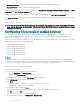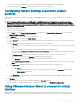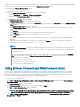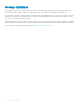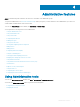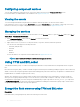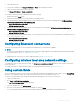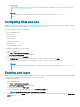Administrator Guide
CAUTION:
To permanently save the information, ensure that you disable/enable the Unied Write Filter (UWF). For more information,
see Before Conguring your thin clients.
NOTE:
For details about the custom eld information, see the WDM and WMS documentation at www.dell.com/
support.
Conguring RAM disk size
RAM disk is a volatile memory space used for temporary data storage. It can also be used for temporary storage of other data according to
administrator discretion. For more information, see Saving les and using local drives
The following items are stored on the RAM disk:
• Browser web page cache
• Browser history
• Browser cookies
• Browser cache
• Temporary internet les
• Print spooling
• User/system temporary les
To congure the RAM disk size, do the following:
1 Log in as an administrator.
2 Go to Start > Dell Thin Client Application.
The Dell Thin Client Application window is displayed.
3 On the left navigation bar, click RAM Disk.
4 In the RAM disk size eld, type or select the RAM disk size you want to congure, and then click Apply.
If you change the size of the RAM disk, you are prompted to restart the system for the changes to take eect.
NOTE
:
To permanently save the information, disable the Unied Write Filter (UWF). For more information, see Before Conguring
your thin clients.
Enabling auto logon
Automatic logon to a user desktop is enabled by default on the thin client device. To enable or disable auto logon, and to change the default
user name, password, and domain for a thin client, use the auto logon feature.
To enable/disable auto logon:
1 Log in as an administrator.
2 Go to Start > Dell Thin Client Application.
The Dell Thin Client Application window is displayed.
3 On the left navigation bar, click Auto Logon.
4 To start with the admin logon page, enter Admin in the Default User Name eld.
NOTE
: By default, the Enable Auto Logon check box is selected.
5 If you want to start with the Logon window with default administrator and user selections and other accounts, clear the Enable Auto
Logon check box.
20
Administrative features