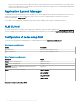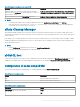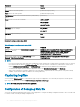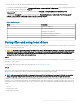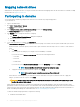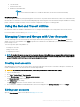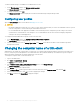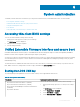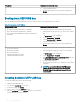Administrator Guide
Mapping network drives
Administrators can map network drives. To map the network drive and retain the mappings after the thin client device is restarted, see Map
a network drive at support.microsoft.com.
Participating in domains
You can participate in domains by joining the thin client device to a domain or by using roaming proles.
To join a domain, see
1 Log in as an administrator.
2 Go to Start > Control Panel > System.
The System window is displayed.
3 In the Computer name, domain and workgroup settings section, click Change Settings.
The System Properties dialog box is displayed.
4 Click Change option to change the domain or workgroup.
a Click Domain.
The Computer Name/Domain Changes dialog box is displayed.
b Enter the domain of your choice.
c Click OK.
5 To join a thin client device to a domain, click Network ID.
The Join a Domain or Workgroup wizard is displayed. On the rst page of the wizard, select the option that describes your network.
• Business Network—Click this option if your thin client is a part of business network and you use it to connect to other clients at
work.
1 Click Next.
2 Select the option according to your company’s network availability on a domain.
If you select the option Network with a domain, then enter the following information:
– User name
– Password
– Domain name
If you select the option Network without a domain, then enter Workgroup, and then click Next.
NOTE
: You can click Next even if you do not know the workgroup name.
3 To apply the changes, you must restart the computer. Click Finish.
NOTE
: Before restarting your computer, save any open les and close all
programs.
• Home Network—Click this option if your thin client is a home client and it is not a part of a business network. To apply the
changes, you must restart the computer. Click Finish.
CAUTION
: Exercise caution when joining the thin client device to a domain as the prole downloaded at logon could
overow the cache or ash memory.
When joining the thin client device to a domain, the Unied Write Filter should be disabled so that the domain information can be
permanently stored on the thin client device. The Unied Write Filter should remain disabled through the next restart as information is
written to the thin client on the restart after joining the domain. This UWF is important when joining an Active Directory domain. For
details on disabling and enabling the Unied Write Filter, see Before Conguring your Thin Client.
To make the domain changes permanent, complete the following:
a Disable the Unied Write Filter.
36
Additional administrator utility and settings information