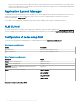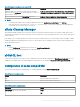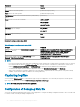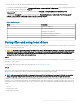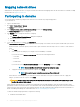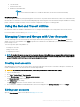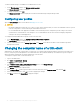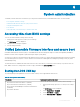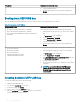Administrator Guide
b Join the domain.
c Restart the thin client.
d Enable the Unied Write Filter.
NOTE:
If you use the Write Filter Enable icon to enable the Write Filter, the thin client restarts automatically.
Using Roaming Proles
You can participate in domains by writing roaming proles to the C drive. The proles must be limited in size, and it is not retained when the
thin client device is restarted. For successful downloading and proper functioning, there must be sucient disk space available for roaming
proles. Sometimes, it may be necessary to remove software components to free space for roaming proles.
Using the Net and Tracert utilities
Net and Tracert utilities are available for administrative use. For example, determining the route took by packets across an IP network.
For more information on these utilities, go to www.microsoft.com.
Managing Users and Groups with User Accounts
To create and manage user accounts and groups, and congure advanced user prole properties, use the User Accounts window. By
default, a new user is only a member of the Users group and is not locked down. As an administrator, you can select the attributes and
prole settings for users.
This section provides quick-start guidelines on:
• Creating User Accounts
• Editing User Accounts
• Conguring User Proles
NOTE
: For detailed information on using the User Accounts window, click the Help icon and examples links provided throughout
the wizards. For example, you can use the Windows Help and Support window to search for items such as user proles and user
groups. Obtain links to detailed steps on creating and managing these items.
Creating user accounts
Only administrators can create user accounts locally or remotely through VNC. However, due to local ash or disk space constraints, the
number of additional users on the thin client device should be kept minimum.
CAUTION
: To permanently save the information, ensure that you disable the Unied Write Filter (UWF).
1 Log in as an administrator.
2 Go to Start > Control Panel > User Accounts.
3 On the User Accounts window, click Manage another account.
The Manage Accounts window is displayed.
4 Click Add new user in PC settings.
The PC settings wizard starts. Use this wizard to create a user account.
5 After creating the standard users and administrators, these users will appear in the Manage Accounts window. See Step 3.
Editing user accounts
Open the User Accounts window as described in Managing User Accounts.
Additional administrator utility and settings information
37