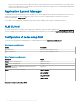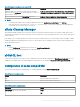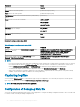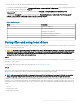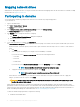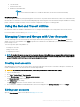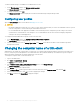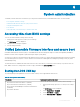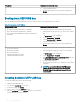Administrator Guide
System administration
To maintain your thin client device environment, you can perform local and remote system administration tasks. The tasks include:
• Accessing thin client BIOS settings
• Unied Extensible Firmware Interface (UEFI) and secure boot
• Using Wyse Management Suite
• Ports and slots
• Using Tight VNC (Sever and Viewer) to shadow a thin client
Accessing thin client BIOS settings
To access the thin client BIOS settings, do the following:
1 During system start-up, press F2 when you see a Dell logo.
The BIOS Setup screen is displayed.
2 Change the BIOS settings as required.
3 Save the changes and exit.
Unied Extensible Firmware Interface and secure boot
Unied Extensible Firmware Interface (UEFI) is a standard rmware interface designed to improve software interoperability and address
limitations of BIOS. UEFI is designed to replace Basic Input Output System (BIOS).
Secure Boot is a feature on UEFI-based clients that help increase the security of a client by preventing unauthorized software from running
on a client during the boot sequence. It checks whether each software has a valid signature, including the operating system (OS) that is
loaded during booting.
The thin client device is enabled with UEFI and Secure Boot. Due to this feature, you cannot boot from USB keys if you do not enter the
BIOS, disable Secure Boot, change the boot mode to Legacy, and enable the Boot from USB option.
Booting from DOS USB key
The following table provides guidelines to boot from a DOS USB key on the supported thin client devices:
Table 10. Booting from a DOS USB key
Thin clients Guidelines to boot the thin client
• Wyse 5020 Thin Client with Win10 IoT (D90Q10)
• Wyse 7020 Thin Client with Win10 IoT (Z90Q10)
• Wyse 7020 Accelerated Graphics Thin Client with Win10 IoT
(Z90QQ10)
• Wyse 5060 Thin Client
To boot the thin client from a DOS USB key, do the following:
1 During system start up, press Delete when you see a Wyse
logo.
The BIOS Setup screen is displayed.
2 Set the Secure Boot to Disabled.
3 Set the Boot Mode to Legacy.
4 Set the Boot from USB to Enabled.
6
System administration 39