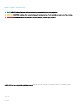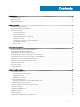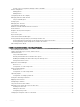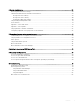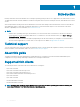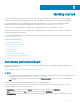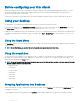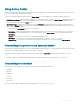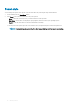Administrator Guide
Getting started
The Quick Start application launches when you boot into a thin client for the rst time. This tool displays the software and hardware
features of the thin client. It also provides information about the VDI applications, management software, and supported peripherals.
You can also install the Wyse Easy Setup application using the Quick Start application. The Wyse Easy Setup application enables
administrators to quickly and easily deploy congurations on thin clients. For more information, see Wyse Easy Setup.
After you exit the Quick Start application, the user desktop is displayed by default. You can also launch the tool later.
You can log in to the thin client as a user or an administrator. An administrator can congure a user account to login automatically or
manually by entering the login credentials.
You can use Wyse Management Suite to centrally congure, monitor, manage, and optimize your thin clients. For more information, see
Using Wyse Management Suite.
To start using your thin client, see:
• Automatic and manual logon
• Before conguring your thin clients
• Using the Start menu
• Using the Search Box
• Using Action Center
• Grouping applications into desktops
• Connecting to a printer or an external device
• Power state
Automatic and manual login
When a thin client turns on or reboots, you can log in automatically or manually with user or administrator credentials depending on the
administrator’s conguration.
For more information, see Managing Users and Groups with User Accounts.
NOTE
:
• Ensure that you disable the Unied Write Filter (UWF) before you change a password on the thin client, and then enable UWF after
your change. For more information, see Before conguring your thin clients.
• To change the password, press Ctrl+Alt+Delete, and then click Change a password. However, this feature is not applicable for
User accounts.
When you start the thin client, you will automatically log in to the user desktop by default.
To log in with a dierent user account, you must sign out and click the preferred user account on the login screen. You can use the
following credentials to log in to dierent user accounts:
• Administrators—The default user name is Admin and the default case-sensitive password is DellCCCvdi.
• Users—The default user name is User and default case-sensitive password is DellCCCvdi.
• Customized User—Log in to your thin client by entering the user credentials which you have set for the customized user account.
2
Getting started 7