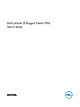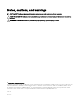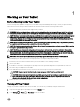Users Guide
3. Under Brightness, slide left or right to turn on / turn off the automatic brightness option.
NOTE: You can turn on / turn off the slider to have the screen automatically adjust the brightness, based on the ambient
light.
Gestures
Your tablet has a multi-touch display. You can touch the screen to operate the tablet.
Table 2. Gesture Actions
Gesture Actions Functions
Touch
Tap gently on the display with your fingertip.
• Select items on the screen, including options, entries, images,
and icons
• Start applications
• Touch buttons on the screen
• Input text using the on-screen keyboard
Touch and Hold
Touch and hold your finger on the display
• Display detailed information about an item
• Open the context menu of an item to perform further actions
Drag and Drop
1. Touch and hold your finger on an item on the screen
2. Keeping your finger in contact with the display, move
your fingertip to the desired location
3. Take your finger off the display to drop the item in the
desired location
Move item such as images and icons on the screen
Swipe or Slide
Move your finger in a vertical or horizontal direction on the
display
• Scroll through the Start screen, web pages, lists, entries,
photos, contacts, and so on
• Close an application. (Swipe the application to the bottom of
the display)
10