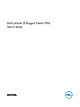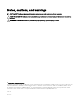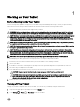Users Guide
3
Using Your Tablet
Screen Orientation
For optimal viewing experience, the screen orientation changes automatically to portrait or landscape format depending on how you
hold the tablet.
NOTE: Some applications may not support automatic screen rotation to portrait or landscape format.
How to lock / unlock the screen orientation
1. Swipe from the right edge of the display to access the Charms bar.
2. Touch Settings → Screen .
3. Touch toggle to lock the screen orientation, or touch toggle to unlock the screen orientation.
NOTE: A toggle button is also available at front of the tablet. You can press the toggle button to lock the screen
orientation.
Adjusting the screen brightness
You can also adjust the screen brightness here by using the slider under the toggle menu.
You can also adjust your screen automatically. To adjust the screen brightness automatically:
1. Swipe from the right edge of the display to access the Charms bar.
2. Touch Settings → Change PC settings → PC and devices → Power and sleep.
9