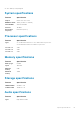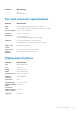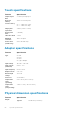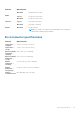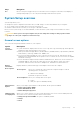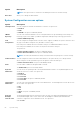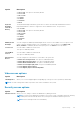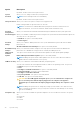Owners Manual
Keys Navigation
Esc Moves to the previous page until you view the main screen. Pressing Esc in the main screen displays a
message that prompts you to save any unsaved changes and restarts the system.
System Setup overview
System Setup allows you to:
● Change the system configuration information after you add, change, or remove any hardware in your computer.
● Set or change a user-selectable option such as the user password.
● Read the current amount of memory or set the type of hard drive installed.
Before you use System Setup, it is recommended that you write down the System Setup screen information for future
reference.
CAUTION: Unless you are an expert computer user, do not change the settings for this program. Certain
changes can cause your computer to work incorrectly.
General screen options
This section lists the primary hardware features of your computer.
Option
Description
System
Information
● System Information: Displays BIOS Version, Service Tag, Asset Tag, Ownership Tag, Ownership Date,
Manufacture Date, and the Express Service Code.
● Memory Information: Displays Memory Installed, Memory Available, Memory Speed, Memory Channels
Mode, Memory Technology, DIMM A Size, DIMM B Size.
● Processor Information: Displays Processor Type, Core Count, Processor ID, Current Clock Speed,
Minimum Clock Speed, Maximum Clock Speed, Processor L2 Cache, Processor L3 Cache, HT Capable,
and 64-Bit technology.
● Device Information: Displays Primary Hard Drive, MiniCard Device, ODD Device, Dock eSATA Device,
LOM MAC Address, Video Controller, Video BIOS Version, Video Memory, Panel Type, Native
Resolution, Audio Controller, Wi-Fi Device, WiGig Device, Cellular Device, Bluetooth Device.
Battery
Information
Displays the battery status and the type of AC adapter connected to the computer.
Boot Sequence
Boot Sequence Allows you to change the order in which the computer attempts to find an
operating system. The options are:
● Windows Boot Manager
By default, the options is checked.
Boot List Options Allows you to change the boot list option:
● Legacy
● UEFI (The option is enabled by default)
Advanced Boot
Options
Allows you the legacy option ROMs to load. By default, all the option are disabled.
● Enable Legacy Option ROMs
● Enable UEFI Network Stack
● Enable Attempt Legacy Boot
UEFI Boot Path
SecurityOptions
Allows you to control whether or not the system will prompt to the user to enter the Admin password,
when a user selects a UEFI boot path from the F12 boot Menu.
● Always, Except Internal HDD. This option is enabled by default.
● Always
● Never
System setup 67