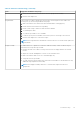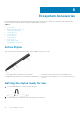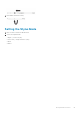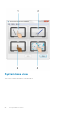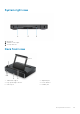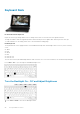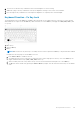Owners Manual
2. The first use of the above key combination turns on the backlight to its lowest setting.
3. Additional cycling of the key combinations will vary the brightness settings to 25%, 50%, 75%, and 100%.
4. Cycle through the key combination to either adjust the brightness or completely turn off the backlight.
Keyboard Function - Fn Key Lock
The keyboard has Function key (Fn) lock capability. When activated, the secondary functions on the top row of keys become
default and will not require use of the <Fn> key. While activated, use of the <Fn> key will trigger the <F1>,< F2>, <F3>, (and
so on) keys.
1. Fn Lock key
2. Affected Fn keys
3. Fn key
NOTE: Fn Lock affects only these keys. Secondary functions will not require the < Fn> key to be pressed while enabled.
Complete the following steps to turn the Fn Lock on/off:
a. Press <Fn> + <Esc> to enable the Fn lock.
b. Secondary functions on keys in the top row will now be active with a single press of the keys. Use of the <Fn> key will
trigger numbered function keys (<F1>, <F2>, <F3>, and so on).
c. Other secondary functions on keys below the top row are not affected and will still require use of the <Fn> key
d. The Fn lock can be turned off by pressing the <Fn> + <Esc> keys again. This will return the function keys to the default
state.
Ecosystem Accessories
85