Reference Guide
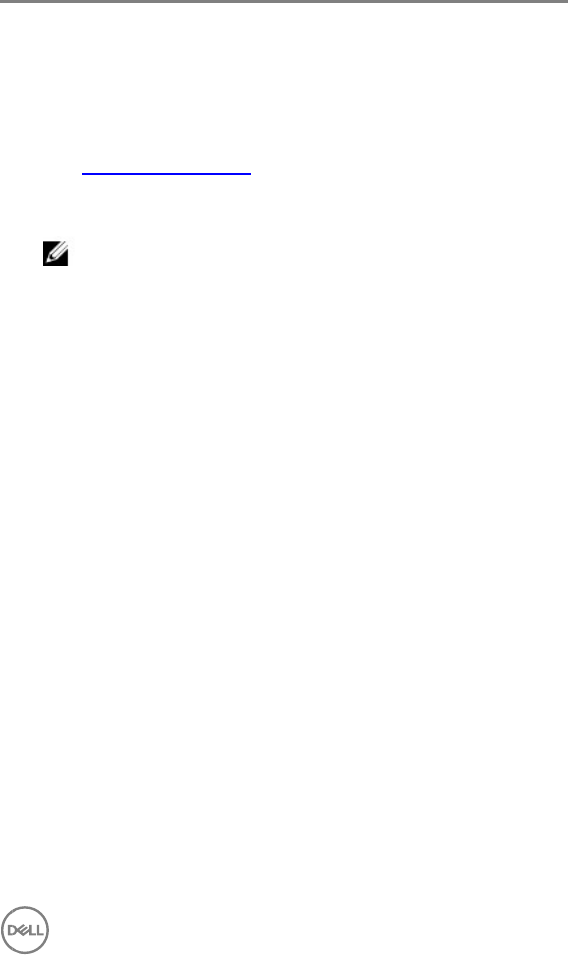
9
Updating or Resetting the BIOS
Flashing the BIOS
It is recommended to flash BIOS when an update is available or when you replace the
system board. To flash the BIOS:
1 Turn on your computer.
2 Go to www.dell.com/support.
3 Click Product support, enter the Service Tag of your computer, and then click
Submit.
NOTE: If you do not have the Service Tag, use the auto-detect feature or
manually browse for your computer model.
4 Click Drivers & downloads → Find it myself.
5 Select the operating system installed on your computer.
6 Scroll down the page and expand BIOS.
7 Click Download to download the latest version of the BIOS for your computer.
8 After the download is complete, navigate to the folder where you saved the BIOS
update file.
9 Double-click the BIOS update file icon and follow the instructions on the screen.
Clearing CMOS settings
In the event that, flashing your computer with the latest BIOS update results in your
computer being unable to boot, a BIOS reset is necessary. Clearing the CMOS settings
will reset the BIOS to factory settings. For more information about clearing the CMOS
settings, see your computer's Service Manual.
Trusted Platform Module (TPM) security
TPM must be enabled in the BIOS setup program for it to be deployed on the computer.
Follow these steps to enable and configure the TPM:
1 Turn on or restart your computer.










