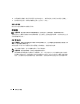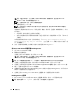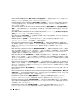Users Guide
76 故障排除
5
完成測試後,請關閉測試程式螢幕以返回至
Main
Menu (
主選單
)
螢幕。
若要結束
Dell
Diagnostics
並重新啟動電腦,請關閉
Main
Menu (
主選單
)
螢幕。
6
取出
Dell
Drivers and Utilities
媒體
(
如果有
)
。
Dell Support 公用程式
Dell Support 公用程式安裝在電腦中,您可從工作列上的 Dell Support 圖示 或從開始按鈕獲得
該公用程式。 使用此支援公用程式可獲得自我支援資訊、進行軟體更新和對計算環境進行效能狀況
掃描。
存取 Dell Support 公用程式
您可從工作列上的 圖示或從開始選單存取 Dell Support 公用程式。
如果工作列上未出現 Dell Support 圖示,請:
1
按一下開始
→
所有程式
→
Dell Support
→
Dell Support Settings (Dell Support
設定
)
。
2
確保已核取
Show icon on the taskbar (
在工作列上顯示圖示
)
選項。
註: 如果開始選單中沒有 Dell Support 公用程式,請訪問 support.dell.com 並下載該軟體。
Dell Support 公用程式被訂製為適用於您的計算環境。
當您按一下、連按兩下工作列上的 圖示,或在其上按一下滑鼠右鍵時,該圖示會執行不同的功
能。
按一下 Dell Support 圖示
按一下
圖示,或在該圖示上按一下滑鼠右鍵,以執行以下工作:
•
檢查您的計算環境。
•
檢視
Dell Support
公用程式設定。
•
存取
Dell Support
公用程式的說明檔。
•
檢視常見問題。
•
瞭解有關
Dell Support
公用程式的更多資訊。
•
關閉
Dell Support
公用程式。
連按兩下 Dell Support 圖示
連按兩下 圖示可手動檢查計算環境、檢視常見問題、存取 Dell Support 公用程式的說明檔以及
檢視 Dell Support 設定。
若要獲得有關 Dell Support 公用程式的更多資訊,請按一下 Dell™ Support 螢幕頂部的問號 (?)。