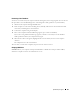User's Manual
Reinstalling Software 105
In most cases, the media starts running automatically. If it does not, start Windows Explorer,
click your CD or DVD drive directory to display the media contents, and then double-click
the
autorcd.exe
file. The first time that you run the media, it might prompt you to install
setup files. Click
OK
, and follow the instructions on the screen to continue.
3
From the
Language
drop-down menu in the toolbar, select your preferred language for the
driver or utility (if available). A welcome screen appears.
4
Click
Next
.
The CD automatically scans your hardware to detect drivers and utilities used by your
computer.
5
After the CD completes the hardware scan, you can also detect other drivers and utilities.
Under
Search Criteria
, select the appropriate categories from the
System Model
,
Operating
System
, and
Topic
drop-down menus.
A link or links appear(s) for the specific drivers and utilities used by your computer.
6
Click the link of a specific driver or utility to display information about the driver or utility
that you want to install.
7
Click the
Install
button (if present) to begin installing the driver or utility. At the welcome
screen, follow the screen prompts to complete the installation.
If no
Install
button is present, automatic installation is not an option. For installation
instructions, either see the appropriate instructions in the following subsections, or click
Extract
, follow the extracting instructions, and then read the readme file.
If instructed to navigate to the driver files, click the CD directory on the driver information
window to display the files associated with that driver.
Using the Hardware Troubleshooter Tool
If a device is either not detected during the operating system setup or is detected but incorrectly
configured, you can use the Hardware Troubleshooter to resolve the incompatibility.
Start the Hardware Troubleshooter using the instructions in one of the following sections,
depending on your computer’s operating system:
Windows XP:
1
Click
Start
→
Help and Support
.
2
Ty p e
hardware troubleshooter
in the search field and press <Enter> to start the
search.
3
In the
Fix a Problem
section, click
Hardware Troubleshooter
.
4
In the
Hardware Troubleshooter
list, select the option that best describes the problem and
click
Next
to follow the remaining troubleshooting steps.
Windows Vista: