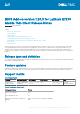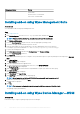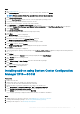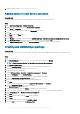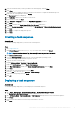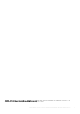Release Notes
4. Deploying a task sequence—see Deploying a task sequence.
Adding device to new device collection
About this task
To push the add-on to a new device, you must add the new thin client to a new device collection.
Steps
1. Go to Assets and Compliance > Device Collections.
2. Right-click Device collection, and select Create device collection.
3. Enter Name and Comment.
4. To select limiting collection, browse and select All systems from the list.
5. Click Ok.
6. Click Next till you see Close button.
7. Click Close.
8. In the Devices list, right-click a device, and go to Add Selected Items > Add Selected Items to Existing Device collection.
9. In the Device Collections window, select the device to add to the collection, and click OK.
10. In the Assets and Compliance section, click Device Collections, and verify whether the device is added.
Creating and distributing a package
About this task
To push the add-on to a thin client, you must create a package for the add-on and distribute the package to the target thin client.
Steps
1. Go to support.dell.com.
2. Click Product Support, enter the Service Tag of your thin client, and then click Submit.
NOTE:
If you do not have Service Tag, manually browse for your thin client model.
3. Click Drivers and Downloads.
4. From the Operating system drop-down menu, select the appropriate operating system.
5. Scroll down the page and download the respective .exe file.
6. Copy the .exe file to a shared folder.
7. Expand Software Library > Overview > Application management > Packages.
8. Right-click Packages, and click Create Package.
9. Enter the package name, description, manufacturer name, language, and version.
10. Select the This package contains source file check-box.
11. Browse to the source folder where you have copied the add-on files.
12. Click Next.
The newly created packages are listed in the Application Management under Package.
13. Select the Standard Program option as the program type.
The Standard Program page is displayed.
14. Enter the required details, and click Browse to navigate to the .exe file location.
15. Select the .exe file, and enter Latitude_E7270_1.20.3.exe /s /f /r in the command line parameter.
16. Select Program can run as Whether or not a user is logged on.
17. Click Next.
18. Click Next until the window with the Close button is displayed.
19. Click Close.
20. Select the package, right-click, and click Distribute Content .
21. From the Add drop-down list, select Distribution Point.
4
BIOS Add-on version 1.20.3 for Latitude E7270 Mobile Thin Client Release Notes