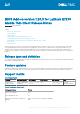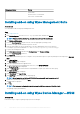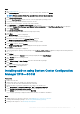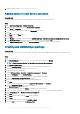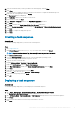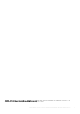Release Notes
22. Verify the information that you have provided on the summary page, and click Next.
23. Click Close.
The content status is displayed in green. It may take a few minutes to complete the distribution process.
24. Right-click the created package, and click Deploy.
The Deployment window is displayed.
25. Click Collection, and browse to the device collection list.
26. Select the device, and click Next.
27. Select Purpose as Required and select the Send Wake-up packets check box.
28. Click Next.
29. Click New, and select the Assign Immediately after this event radio button.
30. Select the As soon as possible option, and change the Rerun behavior to Never rerun deployed program.
31. Click Next.
32. Click Next to complete the deployment process.
33. Click Close.
Creating a task sequence
About this task
To schedule a package deployment, you must create a task sequence.
Steps
1. Go to support.dell.com.
2. Click Product Support, enter the Service Tag of your thin client, and then click Submit.
NOTE:
If you do not have Service Tag, then manually browse for your thin client model.
3. Click Drivers and Downloads.
4. From the Operating system drop-down menu, select the appropriate operating system.
5. Scroll down the page and download the respective .exe file.
6. Copy the .exe file to a shared folder.
7. Expand Software Library > Overview > Operating System.
8. Right-click Task Sequence, and click Create Task Sequence.
9. In the New Task Sequence wizard, select Create Custom Task Sequence, and click Next.
10. Click Close.
11. Right-click the created task sequence, and click Edit.
12. From the Add drop-down list, go to Software > Install Package.
13. Select the created package, and click Apply.
14. Click OK.
Deploying a task sequence
About this task
To schedule a package deployment, you must deploy the created task sequence.
Steps
1. Go to Start > All Programs > Microsoft System Center > Configuration Manager Console.
The System Center Configuration Manger window is displayed
2. Go to Software Library > Operating Systems > Task Sequence and right click the newly created task sequence.
3. Click Deploy.
4. Enter the task name and browse for the newly created device collection.
5. Click Next.
BIOS Add-on version 1.20.3 for Latitude E7270 Mobile Thin Client Release Notes
5