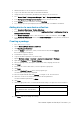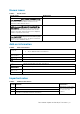Release Notes
BIOS Add-on Update for Dell Wyse Thin Clients | 6
• Add the thin client to the SCCM server domain and restart.
• Log in to the thin client with valid SCCM domain credentials.
• Change the time zone and time (HH:MM:SS) according to the SCCM server.
• Go to
Control Panel
>
Configuration Manager
>
Site
>
Configuration Settings
• In the
Configuration Manager service location
section, enter the site code
• In the
Actions
tab, select each action, and click
Run Now
.
• A sys-tray pop-up message is displayed, and the new software is available for installation.
Adding device to new device collection
1. Go to
Assets and Compliance
>
Device Collections
.
2. In the Devices list, right-click a device, and click
Add Selected Items
>
Add Selected Items to
Existing Device collection.
3. In the
Device Collections
window, select the device to add to the collection, and click
OK
.
4. In the
Assets and Compliance
section, click
Device Collections
and verify whether the device is
added.
Creating a package
1. Go to the Dell Wyse support.
2. Expand
Download Wyse Software and Driver
.
3. Click
Wyse Support Download
.
4. From the
Active
drop-down list, select your thin client model, and click
Search
.
The Downloads page is displayed.
5. Download the respective .exe file.
6. Copy the installation package to the share folder.
7. Expand
Software Library
>
Overview
>
Application management
>
Packages
.
8. Right-click
Packages
and click
Create Package
.
9. Enter the package name, description, manufacturer name, language, and version.
10. Click
Next
.
11. Browse to the source folder where you have copied the sysprep files.
12. Click
Next
.
13. Select the
Standard Program
option as the program type.
The Standard Program page is displayed.
14. Enter the required details and Click
Browse
to navigate to the .exe file location.
15. Select the .exe file as the command line and provide the parameters.
The silent installation parameter is
--silent
.
16. Click
Next
.
17. Select the appropriate name, command line detail according to the platforms mentioned below.
Platforms
Command line
Wyse 7040 thin client with WES7P and
Wyse 7040 thin client with Win 10 IoT
Wyse_7040_1.5.4.exe /s /f /r
Latitude E7270 mobile thin client with
WES7P
Latitude_E7270_1.18.5.EXE /s /f /r
18. Click
Next,
and do not change the settings.