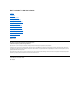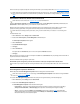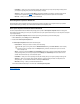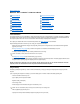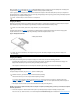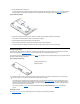User's Manual
Some PC Cards may not operate correctly after resuming from S2D mode. If you encounter problems with a card, remove and reinsert the card.
Hibernate Mode for Windows 98, Windows 2000, and Windows Me
Through the Power Options Properties (for Windows 2000 and Windows Me) orPowerManagementProperties (for Windows 98) in the
Control Panel for ACPI-compliantsystems,youcanenablethecomputer'shibernatemode.
Hibernate mode copies everything in memory to the hard-disk drive and then turns off all power to the computer. When you resume normal
operation, the same programs will be running and the same files will be open that were loaded before you activated this mode.
To enable hibernate mode:
1. Click the Start button. Point to Settings and then Control Panel.
2. Double-click the Power Options (or Power Management for Windows 98) icon.
The Power Options Properties window appears.
3. Click the Hibernate tab.
4. Select Enable Hibernate Support.
5. Click Apply.
6. Click the Advancedtab.
In the options list on the Advanced tab, set one or more of the options to Hibernate as desired.
7. Click Apply.
When you shut down your computer, you will see a new option in the Start menu called Hibernate.Seeyouroperatingsystemdocumentationor
help for more information on hibernate mode.
Resume from hibernate mode by pressing the power button.
NOTICE: With systems running ACPI, you cannot remove devices or undock your computer while in hibernate mode.
Some PC Cards may not operate correctly after resuming from hibernate mode. If you encounter problems with a card, remove and reinsert the
card.
Power Management Properties for Windows 98
Windows 98 provides the Power Management Properties window for setting power conservation features.
To access the Power Management Properties window and set the power management features, perform the following steps:
1. Click the Start button, point to Settings, and click Control Panel.
2. Double-click the Power Management Properties icon.
The Power Management Properties window contains the following tabs:
l Power Scheme — allows you to change individual power management settings or select one of three power mode settings
(Always On, Home/Office Desk, or Portable/Laptop) that each provide a set of default power management settings.
l Alarms — allows you to set the Low Battery and Critical Battery alarms to alert you when the battery charge falls below a
certain percentage. When you received your computer, the Low Battery and Critical Battery alarm options were not checked.
Dell recommends that you do not select these options.
NOTE: Dell creates an appropriately sized S2D file before shipping the computer to you. Use the Suspend-to-Disk Utility to remove the
file, to increase the size of the file, or to add the S2D file if you removed it. For information on creating a S2D file, see "Suspend-to-Disk
Utility."
NOTE: Hibernate mode is similar to the suspend-to-disk mode used with Windows NT.
NOTE: Hibernate mode helps preserve system data by saving it to the hard-disk drive if you are about to run out of battery power.
NOTE: Set timeouts and enable hibernate mode through the Power Management Properties window rather than through the Power
screen in the system setup program.