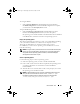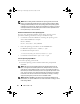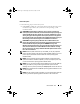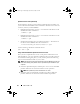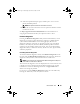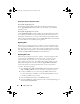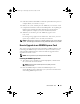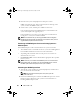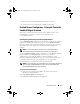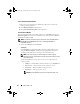User's Manual
28 USC and USC - LCE
3
Reconnect the system and peripherals to their power sources.
iDRAC automatically starts. Wait one minute, before switching on the
system, to allow the iDRAC to fully start.
4
Switch on the system, and then press
<F10>
to enter USC.
USC automatically detects the iDRAC6 Express card installed on the
system and completes the upgrade process.
If the installation is successful, you are able to boot to Unified Server
Configurator — Lifecycle Controller Enabled.
NOTE: If the installation fails, you must upgrade iDRAC. See the Integrated
Dell Remote Access Controller User Guide for more information. After you have
upgraded iDRAC, repeat the above instructions.
Transferring an iDRAC6 Express Card from an Existing System to a
Different System
If the iDRAC6 Express card is transferred from one system to another:
• The rollback feature is unavailable on the new system. See "Rolling Back to
Previous BIOS and Firmware Versions" for more information.
• All pending USC-LCE tasks that are in the process of execution are
deleted on the new system.
• Run
Platform Update
wizard to download the appropriate driver pack for
the new system.
NOTE: The driver pack is deleted if the iDRAC6 Express card is transferred to a
different Dell system. For example, if you move the iDRAC6 Express card from
Dell R410 system to Dell T410 system, the driver pack is deleted.
Uninstalling the iDRAC6 Express Card
1
Turn off the system, including any attached peripherals, and disconnect
the system from the electrical outlet.
NOTE: To discharge the residual power in the system, press the
power button once.
2
Remove the iDRAC6 Express card from the iDRAC6 Express slot. See the
Hardware Owner’s Manual
for your system for more information on
Installing iDRAC6 Express Card.
LC1_2.book Page 28 Wednesday, November 18, 2009 9:42 AM