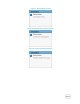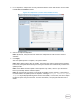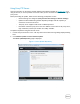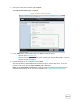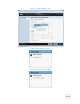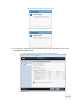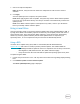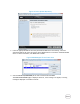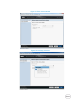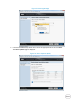White Papers
5. For a component, compare the currently installed firmware version and the later version under
the Current and Available columns.
Components (current and available version) Figure 10.
6. Select the required components.
NOTE: By default, Lifecycle Controller selects the components for which a later version is
available.
7. Click Apply.
After the update process is complete, the system reboots.
NOTE: When applying more than one update, the system may need to reboot between updates.
In this case, the system boots directly into Lifecycle Controller and automatically continues the
update process.
NOTE: If the iDRAC firmware update is interrupted for any reason, wait for up to 30 minutes
before you attempt another firmware update.
NOTE: Do not perform an AC power cycle during the update process. However, if the system is
turned off before the update process is complete, a message Lifecycle Controller update
required may be displayed during Power-On Self-Test (POST). In such cases, use the LC Repair
Package to repair Lifecycle Controller. For more information, see Lifecycle Controller User’s
Guide.