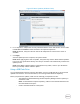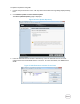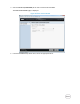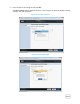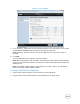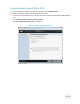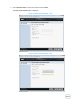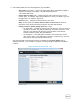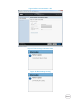White Papers
Select Updates (OS Driver Pack) Figure 25.
6. For a component, compare the currently installed firmware version and the later version under
the Current and Available columns and select the required components.
NOTE: By default, Lifecycle Controller selects the components for which a later version is
available.
7. Click Apply.
After the update process is complete, the system reboots.
NOTE: When applying more than one update, the system may need to reboot between updates.
In this case, the system boots directly into Lifecycle Controller and automatically continues the
update process.
NOTE: If the iDRAC firmware update is interrupted for any reason, wait for up to 30 minutes
before you attempt another firmware update.
Using a USB Flash Drive
You can download the repository from the SUU DVD or an FTP to a USB flash drive, and access the
updates from this drive. For more information, see Creating a USB Flash Drive Repository.
Before you perform the updates, make sure the following pre-requisites are met:
The updates are downloaded using the Dell Repository Manager and the repository is
created on a USB.
NOTE: To download the complete repository, make sure that the USB flash drive has
more than 8 GB of free space.
Connect the USB flash drive to the system.