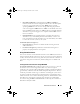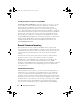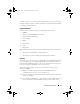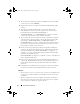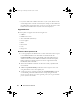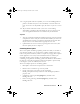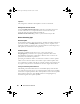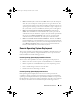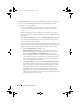User's Manual
Remote Service Features 79
5
Using the update and reboot Job IDs, you can use the DCIM_JobService
profile to schedule these jobs to run immediately or at future date and
time. You can also use the Job ID to query the status of a job or to cancel a
job.
6
All jobs will be marked successful or, if an error occurred during
downloading or updating, failed. For failed jobs, the error message and
error message ID for the failure are available in the job information.
Important
• After successfully downloading the DUP and extracting it, the downloader
will update the status of the job as "Downloaded" and the job can then be
scheduled. If the signature is invalid or if download/extraction fails then
the Job status is set to "Failed" with an appropriate error code.
• Updated firmware can be viewed by requesting firmware inventory after
firmware update jobs have completed.
Scheduling Remote Update
The remote update scheduling capability provides the ability to schedule or
stage firmware updates now or in the future. Updates for Diagnostics and
USC can be performed directly and do not require any staging. These updates
will be applied as soon as they are downloaded and do not need the Job
Scheduler. All other remote updates are staged updates, and require
scheduling, using different scheduling options. The DUPs are downloaded to
the Lifecycle Controller and staged, and the actual update is performed by
rebooting the system into UEFI System Services.
There are multiple options for scheduling updates:
• Run updates on the desired components at a desired time.
• Run the reboot command to get a reboot job ID.
• Check on the status of any of the jobs by enumerating
DCIM_SoftUpdateConcreteJob instances and checking the JobStatus
property value.
• Schedule the job using the
SetupJobQueue
() method on the
DCIM_JobService.
• Delete existing jobs using the
DeleteJobQueue()
method on the
DCIM_JobService.
LC1_3.book Page 79 Monday, December 7, 2009 3:14 PM