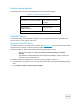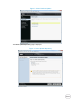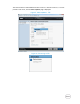White Papers
Platform Update Methods
The following table lists the various methods of performing platform update.
Table 2. Platform Update Methods
FTP
Non-proxy
(Dell, Internal, or Service Provider)
Proxy
(Dell, Internal, or Service
Provider)
Local Drive (SUU DVD or USB Flash Drive)
Virtual Console
(Mapped on Client)
Attached Locally
Network Share (CIFS or NFS)
Using FTP Server
Lifecycle Controller provides options to update a server using the latest firmware available on the
Dell FTP server or on an internal FTP server.
Using Non-Proxy FTP Server
Lifecycle Controller can access the latest firmware from ftp.dell.com. Lifecycle Controller downloads
the DUPs from this location to perform platform update.
Before performing an update, make sure the following prerequisites are met:
The network settings are configured (Lifecycle Controller Settings Network
Settings).
The updates are downloaded using the Dell Repository Manager, and the repository is
created on an internal FTP server.
To update the platform using Dell FTP, internal, or service provider’s FTP server:
1. Launch Lifecycle Controller: Press <F10> key within 10 seconds of the logo being displayed during
boot.
2. Click Platform Update Launch Platform Update.