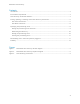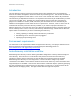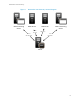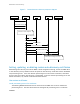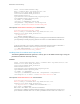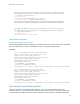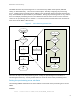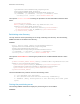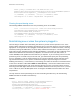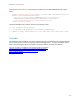White Papers
Reinitiate Auto-discovery
11
winrm g "http://schemas.dell.com/wbem/wscim/1/cim-
schema/2/DCIM_LCString?InstanceID=LifecycleController.Embedded.1#LCAttr
ibutes.1#ProvisioningServer+__cimnamespace=root/dcim"
-u:[USERNAME] -p:[PASSWORD] -r:https://[IPADDRESS]/wsman
-encoding:utf-8 -a:basic -SkipCNcheck –SkipCAcheck
Clearing the provisioning server
The following WSMAN command will clear the provisioning server on the iDRAC.
winrm i ClearProvisioningServer cimv2/root/dcim/DCIM_LCService
?SystemCreationClassName=DCIM_ComputerSystem
+CreationClassName=DCIM_LCService
+SystemName=DCIM:ComputerSystem+Name=DCIM:LCService
-u:[USERNAME] -p:[PASSWORD] -r:https://[IPADDRESS]/wsman
-encoding:utf-8 -a:basic
Reinitializing now or when the system is plugged in
The last thing to consider when reinitializing auto-discovery is when will the operation occur? If the
system is being reallocated to a different provisioning server on the same network, time now would be
appropriate. If the system will be unplugged, moved and powered on in a different location, selecting
next boot (meaning next iDRAC boot, not server boot) would be the best option. Be aware that if you
select time now the reinitialize process will begin immediately. This means all login credentials on the
iDRAC will be disabled until auto discovery completes, so no remote access (ssh, web, wsman, or
remote RACADM) will be possible until auto-discovery is complete. If you are moving a server from one
provisioning server to another and you use time now, you should either specify the new provisioning
server to the iDRAC, or tell the old provisioning server to ignore credential requests from the service
tag associated with the server to prevent it from discovering the old provisioning server and then
disabling auto discovery. If auto discovery is not working, the reason for the failure can be determined
on the server LCD menu under View->iDRAC IP->Auto Discovery. If the 24-hour timeout has occurred,
removing and reapplying power will restart the auto-discovery process. If you want to abort the auto-
discovery process and regain remote access to the iDRAC, reboot the server and press <Ctrl-E> (or Press
F2 on a 12G server) after the BIOS splash screen to configure the iDRAC and set the admin user name
and password.
You may choose to set the provisioning server when reinitiating auto-discovery. Use the following
WSMAN command to reinitiate auto-discovery.
EXAMPLE:
winrm i ReInitiateDHS cimv2/root/dcim/DCIM_LCService
?SystemCreationClassName=DCIM_ComputerSystem
+CreationClassName=DCIM_LCService
+SystemName=DCIM:ComputerSystem+Name=DCIM:LCService
-u:[USERNAME] -p:[PASSWORD] -r:https://[IPADDRESS]/wsman
-encoding:utf-8 -a:basic -file:ReInitiateDHS.xml