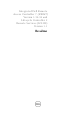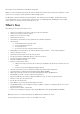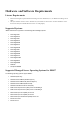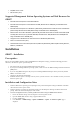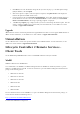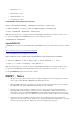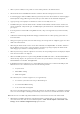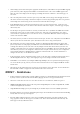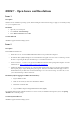Release Notes
iDRAC7 - Open Issues and Resolutions
Fixed Issu es/def
Issue 1
Description
In Chinese locale on Windows operating system, while launching the Virtual Console using Java plug-in, occasionally you may
see a Java compilation error.
Resolution
1.
Open the Java control panel.
2.
Go to
General
>
Network Settings
.
3.
Select
Direct Connection
and click
OK
.
Versions Affected
All iDRAC7 supported Dell PowerEdge systems.
Issue 2
Description
Known iDRAC7 IPv6 limitations:
•
Email alerts are not sent if the iDRAC7 DNS Domain Name is not specified when using IPv6.
•
Network File Share (NFS) mounting does not work with IPv6. This applies to features such as connecting a remote
file share or exporting the Lifecycle Controller log to a network shared location.
•
Firefox versions 4.x, 6.x, and 7.x may prevent the iDRAC7 Web interface from opening when using IPv6. For more
information see: https://bugzilla.mozilla.org/show_bug.cgi?id=633001
•
On Microsoft Windows Operating Systems, when launching Virtual Console using Java plug-in or when launching
Video Capture plug-in, empty warning dialogs may appear. Continue to click OK to launch the plug-in. This is a
known limitation in Java Web Start if its Network Settings is set to use browser settings. To resolve this, set the
Java's Network Settings to Direct Connection.
Resolution (only for logging in to iDRAC7 Web interface):
1.
Register iDRAC7 to DNS.
2.
Make sure the client system also has this DNS in its DNS list.
3.
Enable IPv6 and disable IPv4.
4.
Log in to iDRAC7 using the Fully Qualified Domain Name (FQDN).
For launching Virtual Console with IPv6 in Firefox 4.0 or later versions, from Windows management system, run
ipconfig
/flushdns
in the command prompt.
Versions/Systems Affected
All iDRAC7 supported Dell PowerEdge systems.