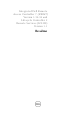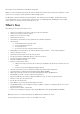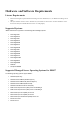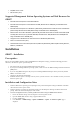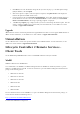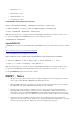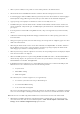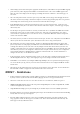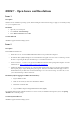Release Notes
•
ESX/ESXi version 4.1 U3
•
Mac OS X 10.7 (Lion)
Supported Management Station Operating Systems and Web Browsers for
iDRAC7
•
Microsoft Internet Explorer 8 on Windows 2003 SP2
•
Microsoft Internet Explorer 9 on Windows Server 2008, Windows Server 2008 (x64), and Windows Server
2008 R2 (x64)
•
Microsoft Internet Explorer 10 on Windows 7 (x86 and x64), Windows Server 2012 also known as Windows 8
(x86 and x64), Windows Server 2008 (x86 and x64), and Windows Server 2008 R2 (x64)
•
Mozilla Firefox 15 and 16 on Windows 7 (x86 and x64), Windows Server 2012 also known as Windows 8 (x86
and x64), Mac OS X Lion (10.7), Windows 2003 SP2, Windows Server 2008, Windows Server 2008 (x86 and
x64), and Windows Server 2008 R2 (x64)
•
Google Chrome on Windows Server 2012 also known as Windows 8 (x86 and x64)
•
Safari 5.2 on Mac OS X Lion (10.7)
•
Native Mozilla Firefox on SLES 10 SP4, SLES 11 SP2, RHEL 5.8 (x86 and x64), RHEL 5.9 (x86 and x64), RHEL 6.2,
RHEL 6.3, and RHEL 6.4
Installation
iDRAC7 - Installation
Prerequisites
Before you update iDRAC7 firmware using local RACADM or the Dell Update Package, perform the following procedures.
Otherwise, the firmware update operation may fail.
1.
Install and enable the appropriate IPMI and managed node drivers.
2.
If your system is running a Windows operating system, enable and start the Windows Management Instrumentation
(WMI) service.
3.
If you are using iDRAC7 Enterprise and your system is running SUSE Linux Enterprise Server (version 10) for Intel
EM64T, start the Raw service.
4.
Disconnect and unmount Virtual Media.
5.
If iDRAC7 firmware update is interrupted for any reason, you must wait for at least 30 minutes before you start the
firmware update again.
Installation and Configuration Notes
•
From the Windows host operating system (managed node), run the Dell Update Package for Windows and follow
the instructions on the update wizard.
•
From the Linux host operating system (managed node), run the Dell Update Package for Linux from the shell
prompt. Follow the instructions displayed on the console.
•
From the management station, remotely update the firmware using the iDRAC7 Web interface:
1.
Extract the firmware image self-extracting file to the management station.
2.
Open the iDRAC7 Web interface using a supported Web browser.
3.
Log in as administrator.
4.
Go to
Overview
->
iDRAC Settings
->
Update and Rollback
->
Update
. The
Firmware Update
page is
displayed.