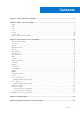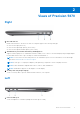Quick Start Guide
Table Of Contents
- Precision 5470 Setup and Specifications
- Contents
- Set up your Precision 5470
- Views of Precision 5470
- Specifications of Precision 5470
- Low blue light
- Keyboard shortcuts of Precision 5470
- Getting help and contacting Dell
2. Thunderbolt 4.0 ports with Power Delivery and DisplayPort
Supports USB4, DisplayPort 1.4, Thunderbolt 4 and also enables you to connect to an external display using a display adapter.
Provides data transfer rates of up to 40 Gbps for USB4 and Thunderbolt 4.
NOTE: You can connect a Dell Docking Station to the Thunderbolt 4 ports. For more information, see the knowledge
base article 000124295 at www.dell.com/support.
NOTE: A USB Type-C to DisplayPort adapter (sold separately) is required to connect a DisplayPort device.
NOTE: USB4 is backward compatible with USB 3.2, USB 2.0, and Thunderbolt 3.
NOTE: Thunderbolt 4 supports two 4K displays or one 8K display.
3. Smart card reader slot
Provides physical electronic authorization for access control to the resources.
Supports both Contactless and Contacted Smart Cards.
Provides personal identification, authentication, data storage, and application processing.
Top
1. Microphone
Provides digital sound input for audio recording, voice calls, and so on.
2. Power button with optional fingerprint reader
Press to turn on the computer if it is turned off, in sleep state, or in hibernate state.
When the computer is turned on, press the power button to put the computer into sleep state; press and hold the power
button for four seconds to force shut-down the computer.
If the power button has a fingerprint reader, place your finger on the power button to log in.
NOTE:
You can customize power-button behavior in Windows. For more information, see Me and My Dell at
www.dell.com/support/manuals.
3. Precision touchpad
Move your finger on the touchpad to move the mouse pointer. Tap to left-click and two fingers tap to right-click.
8
Views of Precision 5470