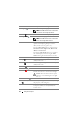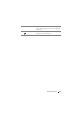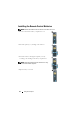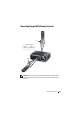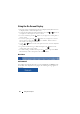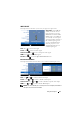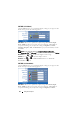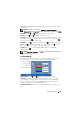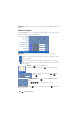User`s guide
28 Using Your Projector
PICTURE (in PC Mode)
Using the Picture menu, you can adjust the display settings of your projector. The
Picture menu, provides the following options:
VIDEO MODE—Allows you to optimize the display image: Presentation, Bright,
Movie, sRGB (provides more accurate color representation), and Custom (set
your preferred settings). If you adjust the settings for Brightness, Contrast,
Saturation, Sharpness, Tint, and Advanced, the projector automatically switches
to Custom.
NOTE: If you adjust the settings for Brightness, Contrast, Saturation,
Sharpness, Tint, and Advanced the projector automatically switches to Custom.
B
RIGHTNESS—Use and to adjust the brightness of the image.
C
ONTRAST—Use and to adjust the display contrast.
A
DVANCED—Press to activate Picture Advance Menu. See "PICTURE
ADVANCED" on page 29.
PICTURE (in Video Mode)
Using the Picture menu, you can adjust the display settings of your projector. The
Picture menu provides the following options:
V
IDEO MODE—Allows you to optimize the display image: Presentation, Bright,
Movie, sRGB (provides more accurate color representation), and Custom (set
your preferred settings).If you adjust the settings for Brightness, Contrast,