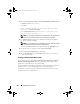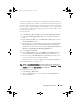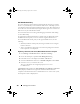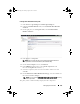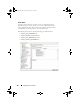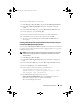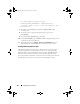User's Manual
Managing Jobs and Tasks 107
To use the preceding tokens to create a task:
1
Click
Manage
Jobs and Tasks
to display the
Task Mana g e m e n t Port a l
.
2
In the
Jobs and Tasks Quick Start
Web part, click
Create a new job
or
task
.
3
In the
Create New Task
page, select the
Run Script on Task Server
task.
4
On the right pane, select the
Script Type
.
5
Enter the command script text and select a pre-defined Dell token.
6
Click
Insert
to insert a token in the script text and click
OK
.
7
The task is created and displayed under the
Jobs and Tasks
folder on
the
left pane.
Creating a Run Script Task Using Task Tokens for Executing a Script or
Command on Managed Storage-Systems
You can create a Run Script on Task Server task to run a Naviseccli command
to get the current values of the performance logging properties on a group of
managed storage-systems.
NOTE: Ensure that the managed storage-systems support Naviseccli commands.
Configure the management station to run Naviseccli commands on the remote
storage-systems.
1
Click
Manage
Jobs and Tasks
.
2
In the
Jobs and Tasks Quick Start
Web part, click
Create a new job or
task
.
3
In the
Create New Task
page, select the
Run script on Task Server
task.
4
From the
Script Type
, select
Command Script
.
5
In the script text, enter the following command syntax:
"C:\NaviCLITool\naviseccli.exe" -h -
AddUserSecurity -password mypass -scope 0 -user
Tom analyzer -get -narinterval
6
From
Insert token
drop down menu, select the
DELL_DEVICE_IPADDRESS
token and click
Insert
to insert the
token
in the script text after
-h
option and, click
OK
.
The command displayed as follows:
book.book Page 107 Monday, August 8, 2011 9:23 AM