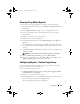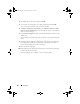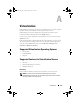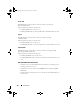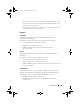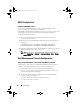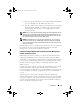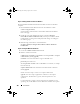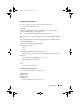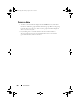User's Manual
Reporting 191
Viewing Group Metric Reports
To view group metric report graph for a custom group, do the following:
1
From Dell Management Console, select
Manage
Organizational Views
and Groups
.
2
In the
Organizational Views
page, create a New Organization View.
3
Create a group under newly created organizational view (For example,
group-report).
4
Add servers under this newly created group.
5
Enable the Power Monitoring policies.
6
In Power Monitoring policies, Under
Monitored Targets,
click
Apply to
Resources
.
7
In the add resource wizard, add a rule, in the
Then
criteria drop-down lists,
select
exclude resources not in
,
Group
, and then the group report created
in step 3.
8
Click
Update results
and click
Save as
, Provide a name (for example: GM)
and then click
OK
.
NOTE: If you do not save the rule settings then the graph is not displayed.
9
From the
Monitoring and Alerting
page, select
Metric Library
.
10
For the group metrics present in the
Metric Library
select
Target as
, click
Apply to
Quick apply
and select the group (GM).
Configuring Reports—Custom Target Group
You must configure the report settings to view the group metric reports for
target systems that contain custom groups.
To view custom target group reports:
1
In
Dell Management Console
Portal, in
Group View - Aggregate Health
by Dell Resource
, click
Configure
.
2
Define a custom filter, and select a group.
3
Select
filter
Dell Devices, select
exclude resources not in
in the first drop-
down for both filters, and then click
Update result
.
The custom group and its devices are displayed.
book.book Page 191 Monday, August 8, 2011 9:23 AM