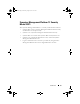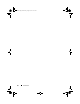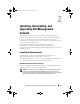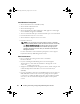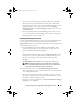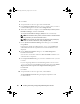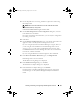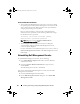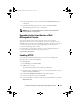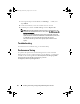User's Manual
30 Installing, Uninstalling, and Upgrading Dell Management Console
7
In the right hand pane under
Actions
, click
Bindings…
Add, select
Ty p e
HTTPS
.
8
Under SSL Certificate, select the certificate that was created.
9
In
Center
pane, double click
SSL Settings
and select
Require SSL
.
NOTE: While installing Dell Management Console, to enable HTTPS, in the
page after the Install Readiness Check is done, select Use SSL to access the
Management Platform .
When you open Dell Management Console, note that the URL contains the
system hostname in the URL not LOCALHOST. If LOCALHOST is present, then
a certificate error occurs and the right click actions do not work.
Also, ensure that the right click action registry key file is entered in the
registry.
Troubleshooting
For information on troubleshooting, see the Online Help.
Performance Tuning
To optimize the performance of Dell Management Console when Dell
Management Console is configured with a remote database, see whitepaper
available at the following URL: en.community.dell.com/dell-groups/dell-
management-console/m/dell_management_console-
mediagallery/default.aspx?PageIndex=3
book.book Page 30 Monday, August 8, 2011 9:23 AM