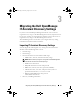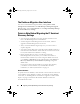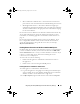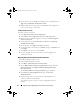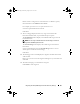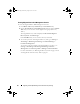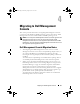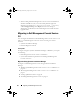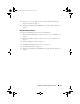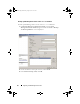User's Manual
34 Migrating the Dell OpenManage IT Assistant Discovery Settings
3
On the left pane, select
Security
and change the Server authentication to
SQL Server and Windows Authentication mode
.
4
Right-click the instance name again, select
Restart
to restart SQL Server
service for the changes to take effect.
Enabling Remote Connection
To enable a remote connection:
1
Open
SQL Server Surface Area Configuration
.
2
Select
Surface Area Configuration for Services and Connections
.
3
On the left pane, expand the SQL Server instance
Database Engine
Remote Connections
.
4
On the right side select
Local and remote connections
Using both
TCP/IP and named pipes
.
5
On the left side, select
SQL Server Browser
Service
.
6
On the right side, if the startup type is
Disable
, change to
Automatic
and
click
Apply
.
7
Click
Start
to start the service and click
OK
.
8
Log into the SQL Server from the remote system using SQL Server
authentication mode.
Migrating Discovery Information from IT Assistant 8.
x
1
Install
Dell Management Console.
2
Launch
Dell Management Console.
3
Click
Home
Dell Management Console Portal
.
4
On the
Dell Enterprise Management QuickStart
Web part, under the
Getting Started
tab, click
Migrate Dell OpenManage IT Assistant
Discovery Settings
.
The
IT Assistant Discovery Settings Migration
page is displayed.
5
In the
Discovery Settings Migration
Web part, click
Launch
Migration
Wizard
.
6
On the first page of the wizard, provide the required parameters to
connect to the IT Assistant database.
You can either specify a local or a remotely configured IT Assistant
database.
book.book Page 34 Monday, August 8, 2011 9:23 AM