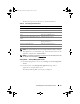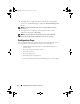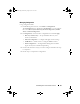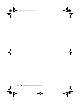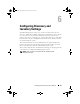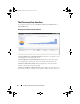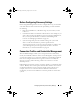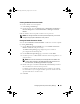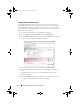User's Manual
Configuring Discovery and Inventory Settings 69
Viewing the Default Connection Profile
To view the default connection profile:
1
Click
Setting
All Settings
.
2
On the left pane, select the
Settings
folder
Monitoring and Alerting
Protocol Management
Connection Profiles
Manage Connection
Profiles
.
Edit the default connection profile to add or remove protocols.
NOTE: Even though the default connection profile already exists, you must still
configure the appropriate credentials for each protocol.
Editing the Default Connection Profile
You can edit the Default Connection Profile or add a new connection profile
by clicking Add Settings:
1
On the
Manage Connection Profile
page, select
Default Connection
Profile
and click edit (the pencil icon.)
The
Define Group Settings
page displays the protocols that are
pre-configured in the default profile.
2
On the
Define Group Settings
page, select
On
to enable IPMI.
3
Click the up arrow to add the IPMI credentials of the managed device or a
group of devices.
NOTE: You must enter the KGkey of the managed device for IPMI to work
correctly. Enter the KGkey in the IPMI Credential Profile of the device. For
more information, see
"Managing Credentials" on page 68.
4
Disable other protocols like the HTTP, ICMP, and SNMP Trap Sender if
the network devices do not use these protocols.
It is highly recommended to disable the protocols that are not required
for
network discovery, since higher number of protocols will decrease the
speed at which devices are discovered.
5
Click
OK
.
book.book Page 69 Monday, August 8, 2011 9:23 AM