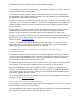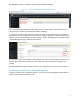White Papers
Dell Management Plug-in for VMware vCenter with Dell Repository Manager
7
Select the Shared Network Folder option Figure 2.
After selecting the Shared Network Folder option, enter the share location and credentials for the
share hosting the repository created by Dell Repository Manager.
If entering in the share location by name instead of IP, make sure the DNS settings are configured in
the appliance. You can configure DNS in the network settings by navigating to the Console tab in your
vSphere client for the Dell Management Plug-in VMware vSphere, and logging into the appliance using
your Dell Management Plug-in administrator password.
Test the share location and credentials using the Begin Test button, which attempts to connect to the
share using the information provided. Once the credentials check is passing, select Apply to save
changes.
The Dell Management Plug-in for VMware vCenter is now configured to use the local share repository.
Performing an update from a configured repository
To perform updates from a configured repository, access the Dell Server Management tab available in
vSphere under the Hosts and Clusters view.