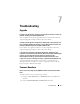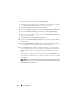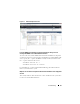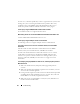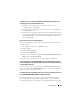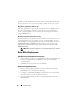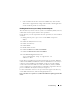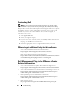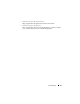Users Guide
92 Troubleshooting
3
Scroll down to the bottom, and click
Apply Changes
.
4
To make sure that a specific event is enabled, such as temperature warning,
select
Main System Chassis
from the tree view on the left.
5
Select
Temperatures
under
Main System Chassis
.
6
Select the
Alert Management
tab, and select
Temperature Probe Warning
.
7
Select the
Broadcast a Message
check box, and select
Apply Changes
.
8
To cause the temperature warning event, select
Main System Chassis
from
the tree view on the left.
9
Select
Temperatures
under
Main System Chassis
.
10
Select the
System Board Ambient Temp
link, and select the
Set to Values
radio button.
11
Set the
Maximum Warning Threshold
to
below
the current listed reading;
for example if the current reading is 27, set the threshold to 25.
12
Select
Apply Changes
,
and the temperature warning event is generated.
To cause another event, restore the original settings using the same
Set to
Va lu e s
option. Events are generated as warnings, and then to a normal
state.
If everything is working properly, navigate to the vCenter
Tasks & Events
tab, and select the
Events
view; a temperature probe warning event should
be displayed.
NOTE: There is a filter for duplicate events; if you try to trigger the same event
too many times in a row, you will only receive one event. Allow at least 30 seconds
between events to see all events.