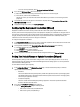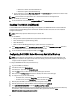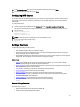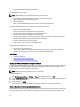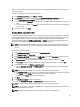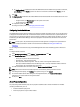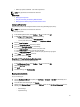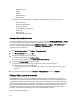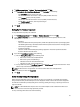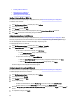User's Manual
Table Of Contents
- Contents
- Notes, Cautions, and Warnings
- Overview
- Dell Management Plug-in Configuration
- Understanding How To Configure or Edit the Dell Management Plug-in
- Dell Management Plug-In Home Page
- Configuration Wizard Welcome Page
- Creating A New Connection Profile [Wizard]
- Configuring Events And Alarms [Wizard]
- Setting Up A Proxy Server [Wizard]
- Scheduling Inventory Jobs [Wizard]
- Running A Warranty Retrieval Job [Wizard]
- Configuring the Deployment Credentials [Wizard]
- Setting The Default Firmware Update Repository [Wizard]
- Enabling The OMSA Link [Wizard]
- Configuring Dell iDRAC Auto-Discovery And Initial Start-up
- Configuring NFS Shares
- Settings Overview
- About Host, Bare Metal, and iDRAC Compliance Issues
- Upgrading Dell Management Plug-In For VMware VCenter
- About Dell Management Plug-in Licensing
- End-To-End Hardware Management
- Monitoring the Datacenter And Host System
- vSphere Client Host Overview
- About Inventory Schedule
- Viewing Storage Inventory
- Viewing Host Power Monitoring
- Displaying The Entire Datacenter Hardware Configuration And Status
- Managing Connection Profiles
- Understanding System Event Logs In vSphere Client Host View
- About Firmware Updates
- Advanced Host Management Using vCenter
- Zero-Touch Hardware Provisioning And Deployment
- Hardware Prerequisites
- Provisioning Overview
- Understanding Deployment Job Times
- Server States Within The Deployment Sequence
- Downloading Custom Dell ISO Images
- Understanding How To Configure A Hardware Profile
- About Managing Hardware Profiles
- Creating A New Hypervisor Profile
- Managing Hypervisor Profiles
- Building A New Deployment Template
- Running The Deployment Wizard
- Deployment Wizard - Step 1: Select Servers
- Deployment Wizard Step 2: Deployment Templates
- Deployment Wizard Step 3: Global Settings
- Deployment Wizard Step 4: Server Identification
- Deployment Wizard Step 5: Connection Profile
- Deployment Wizard Step 6: Scheduling Jobs
- Understanding Job Queue
- Adding A Server Manually
- Removing A Bare Metal Server
- Dell Management Plug-In Administration
- Web-based Administration Portal
- Managing vCenter Server Connections
- Virtual Appliance Management
- Setting Up Global Alerts
- Managing Backup And Restore
- Understanding vSphere Client Console Tab
- Troubleshooting
- Upgrading Issues
- Common Questions
- How Do I Test Event Settings By Using OMSA To Simulate A Temperature Hardware Fault?
- I Have The OMSA Agent Installed On A Dell Host System, But I Still Get An Error Message That OMSA Is Not Installed.What Should I Do?
- Can The Dell Management Plug-in Support ESX/ESXI with Lockdown Mode Enabled?
- Inventory is Failing on Hosts ESXi 4.0 Update2 and ESXi Update 3 in Lockdown Mode After a Reboot.
- When I tried to use lockdown mode, it failed.
- What Setting Should I Use For UserVars.CIMoeMProviderEnable With ESXi 4.1 U1?
- I Am Using A Reference Server To Create A Hardware Profile But It Failed. What Should I Do?
- I Am Attempting To Deploy ESX/ESXi On A Blade Server And It Failed. What Should I Do?
- Why Do I See Auto-discovered Systems Without Model Information In The Deployment Wizard
- The NFS Share Is Set Up With The ESX/ESXI ISO, But Deployment Fails With Errors Mounting The Share Location.
- How Do I Force Removal Of The Virtual Appliance?
- Entering A Password In The Backup Now Screen Receives An Error Message
- In vSphere, Clicking The Dell Server Management Tab Or Dell Management Icon Returns A 404 Error
- My Firmware Update Failed. What Do I Do?
- My vCenter Update Failed. What Can I Do?
- Performance during Connection Profile Test Credentials is extremely slow or unresponsive
- Bare Metal Deployment Issues
- Contacting Dell
- Where To Get Additional Help For This Software
- Dell Management Plug-in For VMware vCenter Related Information
- Virtualization—Related Events
– Hardware Inventory
– Storage
– Firmware
– Power Monitoring
– Warranty Status
The following host commands work within the Dell Server Management tab or by right clicking on a host:
– Blink Indicator Light
– Run Firmware Update Wizard
– Launch Remote Access
– Launch OMSA Plug-In Configuration
– Launch CMC
– Renew Warranty
– Proactive Systems Management
Running A Warranty Retrieval Job
The warranty retrieval job configuration is similar between the wizard and from the Dell Management Center → Settings
option. The only difference is that the wizard supplies an option to run the warranty retrieval job immediately. After
running the wizard you can edit at anytime from the Dell Management Center → Settings → Warranty Schedule page.
You can run the Warranty Retrieval job now from the Job Queue → Warranty History page.
To schedule a warranty retrieval job:
1. In the Dell Management Center select Settings → Warranty Schedule.
2. In the Warranty Schedule window, click Edit.
3. To configure the schedule, do one of the following:
a) To run Warranty Schedules, click On Selected Days.
b) To not run Warranty Schedules, select Do not run inventory on Dell hosts.
4. If you selected On Selected Days, then do the following:
a) Select the check box next to each day of the week that you want to run the warranty jobs.
b) In the text box, enter the time in HH:MM format.
The time you enter is your local time. Calculate the time difference you need to run the warranty jobs at the
proper time.
5. To run the warranty jobs now, navigate to Job Queue → Warranty History and then click Run Now.
Viewing or Editing Deployment Credentials
In Dell Management Center, you can edit the deployment credentials. Deployment credentials are used to securely
communicate with a bare-metal system using the iDRAC from initial discovery, until the end of the deployment process.
Once deployment completes, the credentials are changed to those in the connection profile matched to the bare-metal
system from the deployment wizard. If the deployment credentials are changed, all newly discovered systems from that
point on will be provisioned with the new credentials - the credentials on servers discovered prior to the change of
credentials are not affected by this change. The user name should be 16 characters or less (only ASCII printable
characters). The password should be 20 characters or less (only ASCII printable characters).
To view or edit deployment credentials:
28