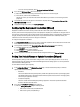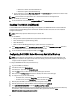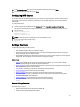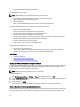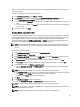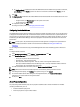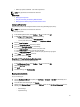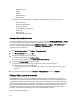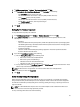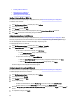User's Manual
Table Of Contents
- Contents
- Notes, Cautions, and Warnings
- Overview
- Dell Management Plug-in Configuration
- Understanding How To Configure or Edit the Dell Management Plug-in
- Dell Management Plug-In Home Page
- Configuration Wizard Welcome Page
- Creating A New Connection Profile [Wizard]
- Configuring Events And Alarms [Wizard]
- Setting Up A Proxy Server [Wizard]
- Scheduling Inventory Jobs [Wizard]
- Running A Warranty Retrieval Job [Wizard]
- Configuring the Deployment Credentials [Wizard]
- Setting The Default Firmware Update Repository [Wizard]
- Enabling The OMSA Link [Wizard]
- Configuring Dell iDRAC Auto-Discovery And Initial Start-up
- Configuring NFS Shares
- Settings Overview
- About Host, Bare Metal, and iDRAC Compliance Issues
- Upgrading Dell Management Plug-In For VMware VCenter
- About Dell Management Plug-in Licensing
- End-To-End Hardware Management
- Monitoring the Datacenter And Host System
- vSphere Client Host Overview
- About Inventory Schedule
- Viewing Storage Inventory
- Viewing Host Power Monitoring
- Displaying The Entire Datacenter Hardware Configuration And Status
- Managing Connection Profiles
- Understanding System Event Logs In vSphere Client Host View
- About Firmware Updates
- Advanced Host Management Using vCenter
- Zero-Touch Hardware Provisioning And Deployment
- Hardware Prerequisites
- Provisioning Overview
- Understanding Deployment Job Times
- Server States Within The Deployment Sequence
- Downloading Custom Dell ISO Images
- Understanding How To Configure A Hardware Profile
- About Managing Hardware Profiles
- Creating A New Hypervisor Profile
- Managing Hypervisor Profiles
- Building A New Deployment Template
- Running The Deployment Wizard
- Deployment Wizard - Step 1: Select Servers
- Deployment Wizard Step 2: Deployment Templates
- Deployment Wizard Step 3: Global Settings
- Deployment Wizard Step 4: Server Identification
- Deployment Wizard Step 5: Connection Profile
- Deployment Wizard Step 6: Scheduling Jobs
- Understanding Job Queue
- Adding A Server Manually
- Removing A Bare Metal Server
- Dell Management Plug-In Administration
- Web-based Administration Portal
- Managing vCenter Server Connections
- Virtual Appliance Management
- Setting Up Global Alerts
- Managing Backup And Restore
- Understanding vSphere Client Console Tab
- Troubleshooting
- Upgrading Issues
- Common Questions
- How Do I Test Event Settings By Using OMSA To Simulate A Temperature Hardware Fault?
- I Have The OMSA Agent Installed On A Dell Host System, But I Still Get An Error Message That OMSA Is Not Installed.What Should I Do?
- Can The Dell Management Plug-in Support ESX/ESXI with Lockdown Mode Enabled?
- Inventory is Failing on Hosts ESXi 4.0 Update2 and ESXi Update 3 in Lockdown Mode After a Reboot.
- When I tried to use lockdown mode, it failed.
- What Setting Should I Use For UserVars.CIMoeMProviderEnable With ESXi 4.1 U1?
- I Am Using A Reference Server To Create A Hardware Profile But It Failed. What Should I Do?
- I Am Attempting To Deploy ESX/ESXi On A Blade Server And It Failed. What Should I Do?
- Why Do I See Auto-discovered Systems Without Model Information In The Deployment Wizard
- The NFS Share Is Set Up With The ESX/ESXI ISO, But Deployment Fails With Errors Mounting The Share Location.
- How Do I Force Removal Of The Virtual Appliance?
- Entering A Password In The Backup Now Screen Receives An Error Message
- In vSphere, Clicking The Dell Server Management Tab Or Dell Management Icon Returns A 404 Error
- My Firmware Update Failed. What Do I Do?
- My vCenter Update Failed. What Can I Do?
- Performance during Connection Profile Test Credentials is extremely slow or unresponsive
- Bare Metal Deployment Issues
- Contacting Dell
- Where To Get Additional Help For This Software
- Dell Management Plug-in For VMware vCenter Related Information
- Virtualization—Related Events

1. In Dell Management Center → Settings → Deployment Credentials , click Edit.
2. In the Credentials for Bare Metal Server Deployment, under Credentials, do the following:
– In the User Name text box, enter the user name.
The user name should be 16 characters or less (only ASCII printable characters).
– In the Password text box, enter the password.
The password should be 20 characters or less (only ASCII printable characters).
– In the Verify Password text box, enter the password again.
The passwords must match.
3. Click Apply.
Setting Up The Firmware Repository
To set up the firmware repository and credentials:
1. In the Dell Management Center, select Settings → Firmware Repository and then click Edit.
2. On the Firmware Repository page, to choose the default repository for firmware updates, select one of the
following:
– Dell Online
This uses the default firmware update repository of Dell online (ftp.dell.com) with a required staging folder.
The Dell Management Plug-in downloads selected firmware updates and stores them in the staging folder,
and then they are applied as necessary.
– Local/shared repository
These are created with the Dell Repository Manager application. These local repositories should be
located on Windows-based file shares.
3. If you selected Local/shared repository, do the following:
a) Enter the Catalog File Location using the following format:
* NFS share for xml file: host:/share/filename.xml
* NFS share for gz file: /share/filename.gz
* CIFS share for xml file: \\host\share\filename.xml
* CIFS share for gz file: \\host\share\filename.gz
b) If using a CIFS share, enter the User Name, Password, and Verify Password; the passwords must match. These
fields are only active when entering a CIFS share.
NOTE: The @ character is not supported for use in shared network folder user names/passwords.
c) To validate your entries click Begin Test.
4. Click Apply.
Server Security Settings For Deployment
Restrict the set of deployable servers using a white list. If a server is in the white list, it is provided with credentials
during the Auto-Discovery and handshake process and is displayed in the list of servers that are used for deployment.
The white list is maintained by manually adding server service tags, deleting service tags, or importing a list of service
tags from a CSV file.
NOTE: Use a CSV-delimited file to import servers. This contains multiple records on different lines where each
record has one or more service tags separated by commas.
To set up and manage white lists choose from the following:
29