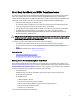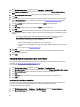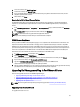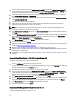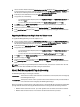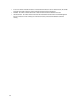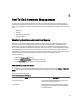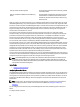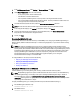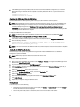User's Manual
Table Of Contents
- Contents
- Notes, Cautions, and Warnings
- Overview
- Dell Management Plug-in Configuration
- Understanding How To Configure or Edit the Dell Management Plug-in
- Dell Management Plug-In Home Page
- Configuration Wizard Welcome Page
- Creating A New Connection Profile [Wizard]
- Configuring Events And Alarms [Wizard]
- Setting Up A Proxy Server [Wizard]
- Scheduling Inventory Jobs [Wizard]
- Running A Warranty Retrieval Job [Wizard]
- Configuring the Deployment Credentials [Wizard]
- Setting The Default Firmware Update Repository [Wizard]
- Enabling The OMSA Link [Wizard]
- Configuring Dell iDRAC Auto-Discovery And Initial Start-up
- Configuring NFS Shares
- Settings Overview
- About Host, Bare Metal, and iDRAC Compliance Issues
- Upgrading Dell Management Plug-In For VMware VCenter
- About Dell Management Plug-in Licensing
- End-To-End Hardware Management
- Monitoring the Datacenter And Host System
- vSphere Client Host Overview
- About Inventory Schedule
- Viewing Storage Inventory
- Viewing Host Power Monitoring
- Displaying The Entire Datacenter Hardware Configuration And Status
- Managing Connection Profiles
- Understanding System Event Logs In vSphere Client Host View
- About Firmware Updates
- Advanced Host Management Using vCenter
- Zero-Touch Hardware Provisioning And Deployment
- Hardware Prerequisites
- Provisioning Overview
- Understanding Deployment Job Times
- Server States Within The Deployment Sequence
- Downloading Custom Dell ISO Images
- Understanding How To Configure A Hardware Profile
- About Managing Hardware Profiles
- Creating A New Hypervisor Profile
- Managing Hypervisor Profiles
- Building A New Deployment Template
- Running The Deployment Wizard
- Deployment Wizard - Step 1: Select Servers
- Deployment Wizard Step 2: Deployment Templates
- Deployment Wizard Step 3: Global Settings
- Deployment Wizard Step 4: Server Identification
- Deployment Wizard Step 5: Connection Profile
- Deployment Wizard Step 6: Scheduling Jobs
- Understanding Job Queue
- Adding A Server Manually
- Removing A Bare Metal Server
- Dell Management Plug-In Administration
- Web-based Administration Portal
- Managing vCenter Server Connections
- Virtual Appliance Management
- Setting Up Global Alerts
- Managing Backup And Restore
- Understanding vSphere Client Console Tab
- Troubleshooting
- Upgrading Issues
- Common Questions
- How Do I Test Event Settings By Using OMSA To Simulate A Temperature Hardware Fault?
- I Have The OMSA Agent Installed On A Dell Host System, But I Still Get An Error Message That OMSA Is Not Installed.What Should I Do?
- Can The Dell Management Plug-in Support ESX/ESXI with Lockdown Mode Enabled?
- Inventory is Failing on Hosts ESXi 4.0 Update2 and ESXi Update 3 in Lockdown Mode After a Reboot.
- When I tried to use lockdown mode, it failed.
- What Setting Should I Use For UserVars.CIMoeMProviderEnable With ESXi 4.1 U1?
- I Am Using A Reference Server To Create A Hardware Profile But It Failed. What Should I Do?
- I Am Attempting To Deploy ESX/ESXi On A Blade Server And It Failed. What Should I Do?
- Why Do I See Auto-discovered Systems Without Model Information In The Deployment Wizard
- The NFS Share Is Set Up With The ESX/ESXI ISO, But Deployment Fails With Errors Mounting The Share Location.
- How Do I Force Removal Of The Virtual Appliance?
- Entering A Password In The Backup Now Screen Receives An Error Message
- In vSphere, Clicking The Dell Server Management Tab Or Dell Management Icon Returns A 404 Error
- My Firmware Update Failed. What Do I Do?
- My vCenter Update Failed. What Can I Do?
- Performance during Connection Profile Test Credentials is extremely slow or unresponsive
- Bare Metal Deployment Issues
- Contacting Dell
- Where To Get Additional Help For This Software
- Dell Management Plug-in For VMware vCenter Related Information
- Virtualization—Related Events
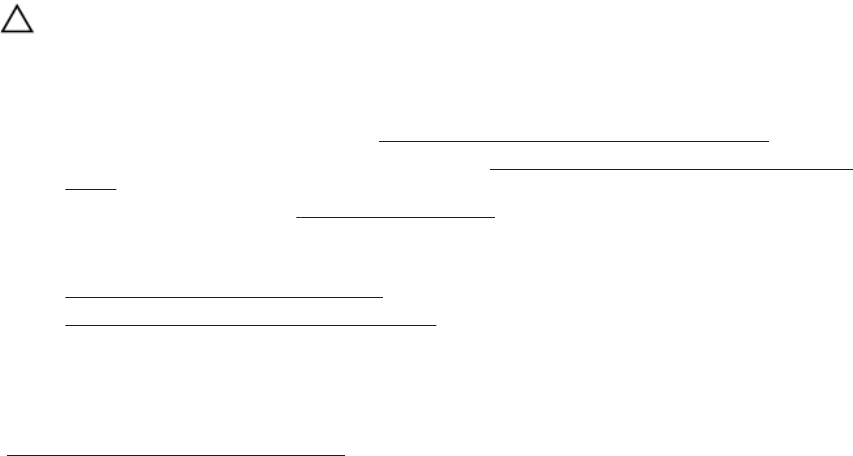
About Host, Bare Metal, and iDRAC Compliance Issues
To manage hosts, bare metal servers, and iDRAC with the Dell Management Plug-in each must meet certain minimum
criteria. If not compliant, then they are not managed properly by the Dell Management Plug-in. Use the Fix Non-
Compliant Hosts, Bare Metal Server, and iDRAC compliance links to see which host/bare metal servers/iDRACs in your
configuration are not compliant and fix them. This wizard displays hosts/bare metal servers/iDRACs where:
• Hosts have not been assigned to a connection profile.
If a connection profile is not assigned to a host, a dialog box is offered to take you to the Connection Profile
screen. This configuration is outside this wizard. Return later to run this wizard.
• Collect System Inventory on Reboot (CSIOR) is disabled or has not been run, which requires a manual reboot.
• The OMSA agent (Host Root credentials ) is not installed, is out of date, or not configured properly.
• Bare metal servers have outdated Integrated Dell Remote Access Controller (iDRAC) firmware, Lifecycle
Controller (LC) firmware, or BIOS versions.
CAUTION: Hosts in Lockdown Mode will not appear in compliance checks even if they are non-compliant. They do
not display because their compliance status cannot be determined. Make sure to check the compliance of these
systems manually. When this is the case a warning displays.
In each case, you need to fix the compliance issues by running one of the following:
• To fix vSphere host compliance issues, see Running The Fix Non-Compliant vSphere Hosts Wizard
• To fix bare metal servers that have compliance issues, see Running The Fix Non-Compliant Bare Metal Server
Wizard
• To fix iDRAC compliance issues: iDRAC License Compliance
Related Information:
• Re-Checking Bare Metal Server Compliance
• Downloading An ISO For Manual Firmware Updates
Running The Fix Non-Compliant vSphere Hosts Wizard
Run the Fix Non-Compliant vSphere Hosts Wizard to fix non-compliant hosts. For information about compliance, see
About Host And Bare Metal Compliance Issues. Some non-compliant ESXi hosts require reboots. An ESXi host reboot is
required if OMSA must be installed or updated. In addition, a reboot is required on any host that has never run CSIOR. If
you select to automatically reboot an ESXi host, the following actions take place:
• For a CSIOR status fix:
If CSIOR has never run on the host, then CSIOR is set to
ON
on the host, and then the host is set into
maintenance mode and rebooted.
• For an OMSA status fix:
a. OMSA is installed on the host.
b. The host is set to maintenance mode and rebooted.
c. After the reboot completes, OMSA is configured for the changes to take effect.
d. The host comes out of maintenance mode.
e. Inventory is run to refresh data.
To run the Fix Non-Compliant vSphere Hosts Wizard:
31