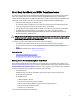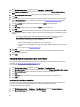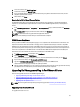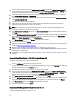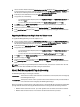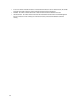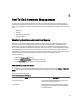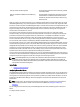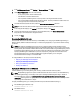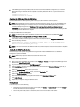User's Manual
Table Of Contents
- Contents
- Notes, Cautions, and Warnings
- Overview
- Dell Management Plug-in Configuration
- Understanding How To Configure or Edit the Dell Management Plug-in
- Dell Management Plug-In Home Page
- Configuration Wizard Welcome Page
- Creating A New Connection Profile [Wizard]
- Configuring Events And Alarms [Wizard]
- Setting Up A Proxy Server [Wizard]
- Scheduling Inventory Jobs [Wizard]
- Running A Warranty Retrieval Job [Wizard]
- Configuring the Deployment Credentials [Wizard]
- Setting The Default Firmware Update Repository [Wizard]
- Enabling The OMSA Link [Wizard]
- Configuring Dell iDRAC Auto-Discovery And Initial Start-up
- Configuring NFS Shares
- Settings Overview
- About Host, Bare Metal, and iDRAC Compliance Issues
- Upgrading Dell Management Plug-In For VMware VCenter
- About Dell Management Plug-in Licensing
- End-To-End Hardware Management
- Monitoring the Datacenter And Host System
- vSphere Client Host Overview
- About Inventory Schedule
- Viewing Storage Inventory
- Viewing Host Power Monitoring
- Displaying The Entire Datacenter Hardware Configuration And Status
- Managing Connection Profiles
- Understanding System Event Logs In vSphere Client Host View
- About Firmware Updates
- Advanced Host Management Using vCenter
- Zero-Touch Hardware Provisioning And Deployment
- Hardware Prerequisites
- Provisioning Overview
- Understanding Deployment Job Times
- Server States Within The Deployment Sequence
- Downloading Custom Dell ISO Images
- Understanding How To Configure A Hardware Profile
- About Managing Hardware Profiles
- Creating A New Hypervisor Profile
- Managing Hypervisor Profiles
- Building A New Deployment Template
- Running The Deployment Wizard
- Deployment Wizard - Step 1: Select Servers
- Deployment Wizard Step 2: Deployment Templates
- Deployment Wizard Step 3: Global Settings
- Deployment Wizard Step 4: Server Identification
- Deployment Wizard Step 5: Connection Profile
- Deployment Wizard Step 6: Scheduling Jobs
- Understanding Job Queue
- Adding A Server Manually
- Removing A Bare Metal Server
- Dell Management Plug-In Administration
- Web-based Administration Portal
- Managing vCenter Server Connections
- Virtual Appliance Management
- Setting Up Global Alerts
- Managing Backup And Restore
- Understanding vSphere Client Console Tab
- Troubleshooting
- Upgrading Issues
- Common Questions
- How Do I Test Event Settings By Using OMSA To Simulate A Temperature Hardware Fault?
- I Have The OMSA Agent Installed On A Dell Host System, But I Still Get An Error Message That OMSA Is Not Installed.What Should I Do?
- Can The Dell Management Plug-in Support ESX/ESXI with Lockdown Mode Enabled?
- Inventory is Failing on Hosts ESXi 4.0 Update2 and ESXi Update 3 in Lockdown Mode After a Reboot.
- When I tried to use lockdown mode, it failed.
- What Setting Should I Use For UserVars.CIMoeMProviderEnable With ESXi 4.1 U1?
- I Am Using A Reference Server To Create A Hardware Profile But It Failed. What Should I Do?
- I Am Attempting To Deploy ESX/ESXi On A Blade Server And It Failed. What Should I Do?
- Why Do I See Auto-discovered Systems Without Model Information In The Deployment Wizard
- The NFS Share Is Set Up With The ESX/ESXI ISO, But Deployment Fails With Errors Mounting The Share Location.
- How Do I Force Removal Of The Virtual Appliance?
- Entering A Password In The Backup Now Screen Receives An Error Message
- In vSphere, Clicking The Dell Server Management Tab Or Dell Management Icon Returns A 404 Error
- My Firmware Update Failed. What Do I Do?
- My vCenter Update Failed. What Can I Do?
- Performance during Connection Profile Test Credentials is extremely slow or unresponsive
- Bare Metal Deployment Issues
- Contacting Dell
- Where To Get Additional Help For This Software
- Dell Management Plug-in For VMware vCenter Related Information
- Virtualization—Related Events

1. Launch a browser window and enter the Administration Portal URL displayed in the vSphere vCenter Console tab
for the virtual machine you want to configure or use the link from the Dell Management Console → Settings page.
The URL uses the following format and is case sensitive: https://<ApplianceIPAddress>
2. In the left pane of the Administration Portal, click APPLIANCE MANAGEMENT.
3. To upgrade do one of the following:
– To use the default Update Repository Path, under Appliance Settings, click Update Virtual Appliance, and
then skip to step 7.
– To access the path to new downloaded RPMs, in the Appliance Management page, click Edit.
4. In the Edit group, in the Update Repository Path text box, enter the path for the location of the RPMs for 1.5.
5. To save this change, click Apply.
6. To apply the update to the virtual appliance, under Appliance Settings, click Update Virtual Appliance.
7. In the Update Appliance dialog box, click Upgrade. Once you click Upgrade you are logged off the Administrator
Portal.
Upgrading Dell Management Plug-in from 1.0.1 Update 1 to 1.5
To upgrade Dell Management Plug-in from 1.0.1 Update 1 to 1.5:
1. Launch a browser window and enter the Administration Portal URL displayed in the vSphere vCenter Console tab
for the virtual machine you want to configure or use the link from the Dell Management Console → Settings page.
The URL uses the following format and is case sensitive: https://<ApplianceIPAddress>
2. In the left pane of the Administration Portal, click APPLIANCE MANAGEMENT.
3. To upgrade do one of the following:
– To use the default Update Repository Path, under Appliance Settings, click Update Virtual Appliance, and
then skip to step 7.
– To access the path to new downloaded RPMs, in the Appliance Management page, click Edit.
4. In the Edit group, in the Update Repository Path text box, enter the path for the location of the RPMs for 1.5.
5. To save this change, click Apply.
6. To apply the update to the virtual appliance, under Appliance Settings, click Update Virtual Appliance.
7. In the Update Appliance dialog box, click Upgrade. Once you click Upgrade you are logged off the Administrator
Portal.
NOTE: If you choose to copy the RPM updates to a different location, the user has to create the mirror off of the
default location where the RPMs are located including the subdirectories.
About Dell Management Plug-in Licensing
The Dell Management Plug-In has two types of licenses:
Demo license The trial version contains a demo license for one vCenter and one host (server) that are managed by
the Dell Management Plug-in
Product license The full product version contains a product license for three vCenters and the purchased number of
host connections that are managed by the Dell Management Plug-in.
When you upgrade from a demo license to a full product license, a new license XML file is included in the downloaded
package. Install this new license file using the Administration Portal. Licensing presents the following information:
• Maximum vCenter Connection Licenses - up to three registered and in use vCenter connections are allowed.
• Maximum Host Connection Licenses - the number of Host Connections that were purchased.
35