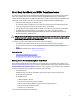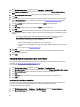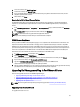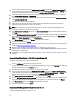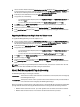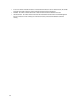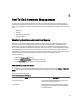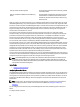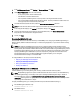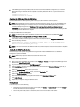User's Manual
Table Of Contents
- Contents
- Notes, Cautions, and Warnings
- Overview
- Dell Management Plug-in Configuration
- Understanding How To Configure or Edit the Dell Management Plug-in
- Dell Management Plug-In Home Page
- Configuration Wizard Welcome Page
- Creating A New Connection Profile [Wizard]
- Configuring Events And Alarms [Wizard]
- Setting Up A Proxy Server [Wizard]
- Scheduling Inventory Jobs [Wizard]
- Running A Warranty Retrieval Job [Wizard]
- Configuring the Deployment Credentials [Wizard]
- Setting The Default Firmware Update Repository [Wizard]
- Enabling The OMSA Link [Wizard]
- Configuring Dell iDRAC Auto-Discovery And Initial Start-up
- Configuring NFS Shares
- Settings Overview
- About Host, Bare Metal, and iDRAC Compliance Issues
- Upgrading Dell Management Plug-In For VMware VCenter
- About Dell Management Plug-in Licensing
- End-To-End Hardware Management
- Monitoring the Datacenter And Host System
- vSphere Client Host Overview
- About Inventory Schedule
- Viewing Storage Inventory
- Viewing Host Power Monitoring
- Displaying The Entire Datacenter Hardware Configuration And Status
- Managing Connection Profiles
- Understanding System Event Logs In vSphere Client Host View
- About Firmware Updates
- Advanced Host Management Using vCenter
- Zero-Touch Hardware Provisioning And Deployment
- Hardware Prerequisites
- Provisioning Overview
- Understanding Deployment Job Times
- Server States Within The Deployment Sequence
- Downloading Custom Dell ISO Images
- Understanding How To Configure A Hardware Profile
- About Managing Hardware Profiles
- Creating A New Hypervisor Profile
- Managing Hypervisor Profiles
- Building A New Deployment Template
- Running The Deployment Wizard
- Deployment Wizard - Step 1: Select Servers
- Deployment Wizard Step 2: Deployment Templates
- Deployment Wizard Step 3: Global Settings
- Deployment Wizard Step 4: Server Identification
- Deployment Wizard Step 5: Connection Profile
- Deployment Wizard Step 6: Scheduling Jobs
- Understanding Job Queue
- Adding A Server Manually
- Removing A Bare Metal Server
- Dell Management Plug-In Administration
- Web-based Administration Portal
- Managing vCenter Server Connections
- Virtual Appliance Management
- Setting Up Global Alerts
- Managing Backup And Restore
- Understanding vSphere Client Console Tab
- Troubleshooting
- Upgrading Issues
- Common Questions
- How Do I Test Event Settings By Using OMSA To Simulate A Temperature Hardware Fault?
- I Have The OMSA Agent Installed On A Dell Host System, But I Still Get An Error Message That OMSA Is Not Installed.What Should I Do?
- Can The Dell Management Plug-in Support ESX/ESXI with Lockdown Mode Enabled?
- Inventory is Failing on Hosts ESXi 4.0 Update2 and ESXi Update 3 in Lockdown Mode After a Reboot.
- When I tried to use lockdown mode, it failed.
- What Setting Should I Use For UserVars.CIMoeMProviderEnable With ESXi 4.1 U1?
- I Am Using A Reference Server To Create A Hardware Profile But It Failed. What Should I Do?
- I Am Attempting To Deploy ESX/ESXi On A Blade Server And It Failed. What Should I Do?
- Why Do I See Auto-discovered Systems Without Model Information In The Deployment Wizard
- The NFS Share Is Set Up With The ESX/ESXI ISO, But Deployment Fails With Errors Mounting The Share Location.
- How Do I Force Removal Of The Virtual Appliance?
- Entering A Password In The Backup Now Screen Receives An Error Message
- In vSphere, Clicking The Dell Server Management Tab Or Dell Management Icon Returns A 404 Error
- My Firmware Update Failed. What Do I Do?
- My vCenter Update Failed. What Can I Do?
- Performance during Connection Profile Test Credentials is extremely slow or unresponsive
- Bare Metal Deployment Issues
- Contacting Dell
- Where To Get Additional Help For This Software
- Dell Management Plug-in For VMware vCenter Related Information
- Virtualization—Related Events
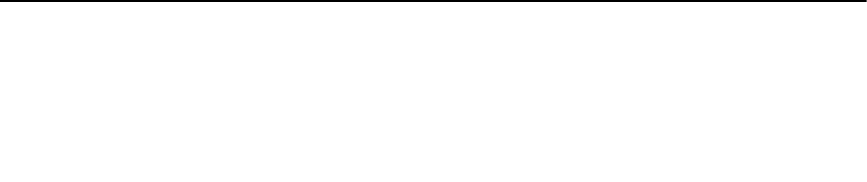
4
End-To-End Hardware Management
The goal of end-to-end hardware management is to provide the system health status and up-to-date infrastructure
information that an administrator needs to respond to critical hardware events without leaving the Dell Management
Center or vCenter. End-to-end hardware management within the Dell Management Plug-in is divided into four separate
parts:
• Monitoring
• Inventory
• Advanced host management
• Warranty retrieval
Monitoring the Datacenter And Host System
Datacenter and host system monitoring lets an administrator monitor infrastructure health by displaying hardware
(server and storage) and virtualization-related events on the Tasks & Events tab in vCenter. Additionally, critical
hardware alarms can trigger the Dell Management Plug-in to put the host system into a maintenance mode, and in
certain cases migrate the virtual machines to another host system. For hosts prior to 12G, the Dell Management Plug-in
forwards OMSA alarms, and creates new ones for specific events. You can use these alarms to trigger actions that
vCenter allows, like a reboot, maintenance mode, or migrate. For example, when a dual power supply fails and an alarm
is created, the resulting action can be to migrate the virtual machine on that machine to a new one.
To perform monitoring:
1. Configure the Event and Alarm settings.
2. Configure OMSA trap destinations, if needed (hosts prior to 12G).
3. Use the Tasks & Events tab in vCenter to review event information.
Understanding Events And Alarms
You can edit events and alarms from the Dell Management Plug-in Management Center within Settings → Events and
Alarms. From this section you can select the Event Posting Level, enable Alarms for Dell Hosts, or Restore Default
Alarms.
There are four Event Posting Levels.
Table 1. Event Posting Level Descriptions
Event Description
Do not post any Events Do not have the Dell Management Plug-in forward any
events or alerts into related vCenters.
Post all Events Post all events, including informal events, that the Dell
Management Plug-in receives from managed Dell hosts
into related vCenters.
37