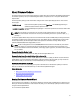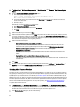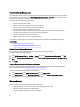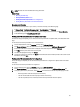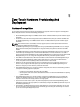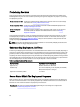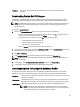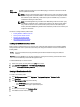User's Manual
Table Of Contents
- Contents
- Notes, Cautions, and Warnings
- Overview
- Dell Management Plug-in Configuration
- Understanding How To Configure or Edit the Dell Management Plug-in
- Dell Management Plug-In Home Page
- Configuration Wizard Welcome Page
- Creating A New Connection Profile [Wizard]
- Configuring Events And Alarms [Wizard]
- Setting Up A Proxy Server [Wizard]
- Scheduling Inventory Jobs [Wizard]
- Running A Warranty Retrieval Job [Wizard]
- Configuring the Deployment Credentials [Wizard]
- Setting The Default Firmware Update Repository [Wizard]
- Enabling The OMSA Link [Wizard]
- Configuring Dell iDRAC Auto-Discovery And Initial Start-up
- Configuring NFS Shares
- Settings Overview
- About Host, Bare Metal, and iDRAC Compliance Issues
- Upgrading Dell Management Plug-In For VMware VCenter
- About Dell Management Plug-in Licensing
- End-To-End Hardware Management
- Monitoring the Datacenter And Host System
- vSphere Client Host Overview
- About Inventory Schedule
- Viewing Storage Inventory
- Viewing Host Power Monitoring
- Displaying The Entire Datacenter Hardware Configuration And Status
- Managing Connection Profiles
- Understanding System Event Logs In vSphere Client Host View
- About Firmware Updates
- Advanced Host Management Using vCenter
- Zero-Touch Hardware Provisioning And Deployment
- Hardware Prerequisites
- Provisioning Overview
- Understanding Deployment Job Times
- Server States Within The Deployment Sequence
- Downloading Custom Dell ISO Images
- Understanding How To Configure A Hardware Profile
- About Managing Hardware Profiles
- Creating A New Hypervisor Profile
- Managing Hypervisor Profiles
- Building A New Deployment Template
- Running The Deployment Wizard
- Deployment Wizard - Step 1: Select Servers
- Deployment Wizard Step 2: Deployment Templates
- Deployment Wizard Step 3: Global Settings
- Deployment Wizard Step 4: Server Identification
- Deployment Wizard Step 5: Connection Profile
- Deployment Wizard Step 6: Scheduling Jobs
- Understanding Job Queue
- Adding A Server Manually
- Removing A Bare Metal Server
- Dell Management Plug-In Administration
- Web-based Administration Portal
- Managing vCenter Server Connections
- Virtual Appliance Management
- Setting Up Global Alerts
- Managing Backup And Restore
- Understanding vSphere Client Console Tab
- Troubleshooting
- Upgrading Issues
- Common Questions
- How Do I Test Event Settings By Using OMSA To Simulate A Temperature Hardware Fault?
- I Have The OMSA Agent Installed On A Dell Host System, But I Still Get An Error Message That OMSA Is Not Installed.What Should I Do?
- Can The Dell Management Plug-in Support ESX/ESXI with Lockdown Mode Enabled?
- Inventory is Failing on Hosts ESXi 4.0 Update2 and ESXi Update 3 in Lockdown Mode After a Reboot.
- When I tried to use lockdown mode, it failed.
- What Setting Should I Use For UserVars.CIMoeMProviderEnable With ESXi 4.1 U1?
- I Am Using A Reference Server To Create A Hardware Profile But It Failed. What Should I Do?
- I Am Attempting To Deploy ESX/ESXi On A Blade Server And It Failed. What Should I Do?
- Why Do I See Auto-discovered Systems Without Model Information In The Deployment Wizard
- The NFS Share Is Set Up With The ESX/ESXI ISO, But Deployment Fails With Errors Mounting The Share Location.
- How Do I Force Removal Of The Virtual Appliance?
- Entering A Password In The Backup Now Screen Receives An Error Message
- In vSphere, Clicking The Dell Server Management Tab Or Dell Management Icon Returns A 404 Error
- My Firmware Update Failed. What Do I Do?
- My vCenter Update Failed. What Can I Do?
- Performance during Connection Profile Test Credentials is extremely slow or unresponsive
- Bare Metal Deployment Issues
- Contacting Dell
- Where To Get Additional Help For This Software
- Dell Management Plug-in For VMware vCenter Related Information
- Virtualization—Related Events
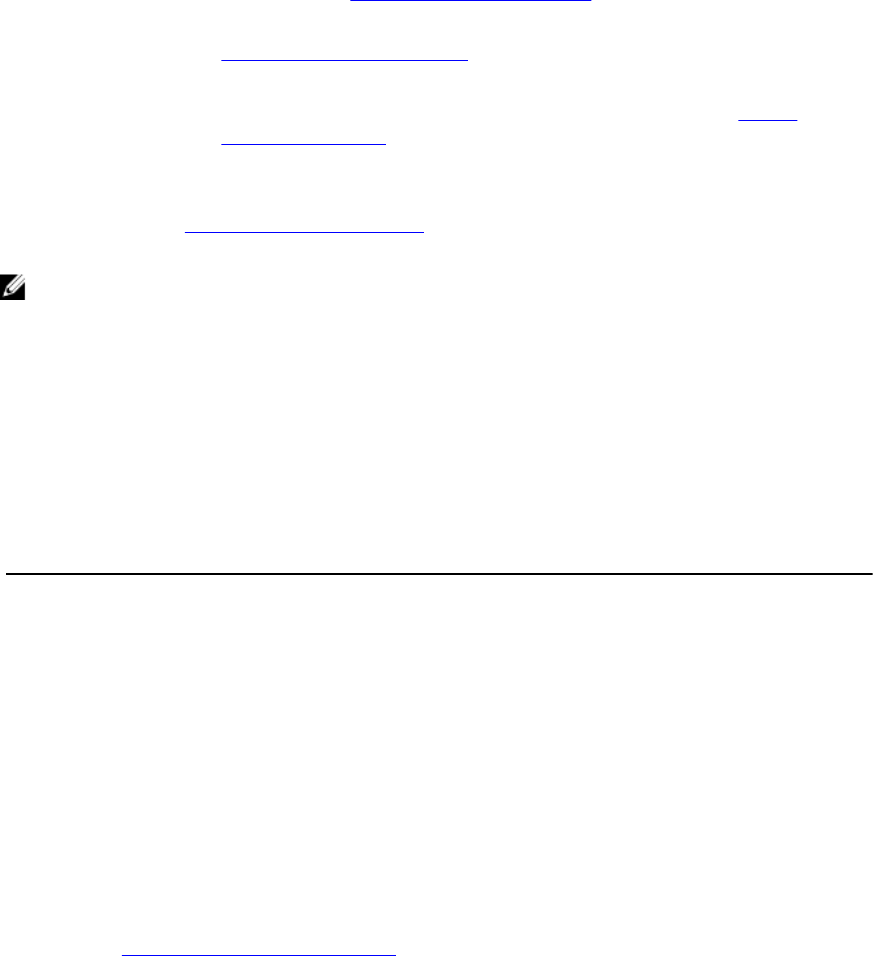
Provisioning Overview
Once a physical inventory of the datacenter is complete, all auto-discovered bare-metal systems are available to the
Dell Management Plug-in for zero touch hardware provisioning and hypervisor deployment. To prepare for provisioning
and deployment, you must:
Create a Hardware Profile Contains the hardware settings gathered from a reference server that is used to deploy
new servers. See Creating A New Hardware Profile.
Create a Hypervisor Profile Contains the hypervisor installation information needed for ESX/ESXi deployment. See
Creating A New Hypervisor Profile.
Create a Deployment
Template
Optionally contains a hardware profile, a hypervisor profile, or both. You can save and
reuse these profiles as needed for all available datacenter servers. See Building
Deployment Templates.
Once the deployment template is created, use the Deployment Wizard to gather the information necessary to create a
scheduled job that provisions server hardware and deploys new hosts in vCenter. For information about running the
Deployment Wizard, see Running The Deployment Wizard . Lastly, the use the Job Queue to view job status and make
changes to pending deployment jobs.
NOTE: No more than two deployment jobs should be scheduled to run consecutively. Multiple jobs should use the
scheduling feature to stagger deployment execution.
Understanding Deployment Job Times
Provisioning and deploying bare-metal servers can take between 30 minutes to several hours to complete, depending on
certain factors. When starting a deployment job, it is recommended that you plan your deployment time according to the
guidelines provided. The amount of time it takes to complete provisioning and deployment varies with deployment type,
complexity, and number of deployment jobs running simultaneously. The table below gives guidelines of the approximate
time a deployment job may take. Deployment jobs are run in batches of up to five concurrent servers, to improve time for
the overall deployment job. The exact number of concurrent jobs depends on resources available.
Table 2. Approximate Deployment Time Scenarios
Deployment Type Approximate Time Per Deployment
Hypervisor only Between 30 minutes to 130 minutes
Hardware only Up to 2 hours depending on the complexity and the RAID,
BIOS, and boot options to configure
Hypervisor and Hardware profiles 1 to 4 hours
Server States Within The Deployment Sequence
When an inventory job is run, auto-discovered bare-metal systems are classified in different states to help determine if
the server is new to the datacenter or has a pending deployment job scheduled. Administrators can use these states to
determine if a server should be included in a deployment job. The states are:
Unconfigured
The server has contacted the Dell Management Plug-In and is waiting to be configured. See
Understanding Deployment Job Times.
58