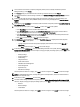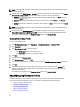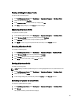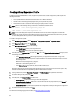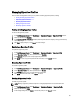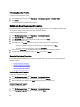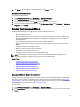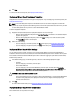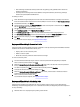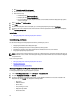User's Manual
Table Of Contents
- Contents
- Notes, Cautions, and Warnings
- Overview
- Dell Management Plug-in Configuration
- Understanding How To Configure or Edit the Dell Management Plug-in
- Dell Management Plug-In Home Page
- Configuration Wizard Welcome Page
- Creating A New Connection Profile [Wizard]
- Configuring Events And Alarms [Wizard]
- Setting Up A Proxy Server [Wizard]
- Scheduling Inventory Jobs [Wizard]
- Running A Warranty Retrieval Job [Wizard]
- Configuring the Deployment Credentials [Wizard]
- Setting The Default Firmware Update Repository [Wizard]
- Enabling The OMSA Link [Wizard]
- Configuring Dell iDRAC Auto-Discovery And Initial Start-up
- Configuring NFS Shares
- Settings Overview
- About Host, Bare Metal, and iDRAC Compliance Issues
- Upgrading Dell Management Plug-In For VMware VCenter
- About Dell Management Plug-in Licensing
- End-To-End Hardware Management
- Monitoring the Datacenter And Host System
- vSphere Client Host Overview
- About Inventory Schedule
- Viewing Storage Inventory
- Viewing Host Power Monitoring
- Displaying The Entire Datacenter Hardware Configuration And Status
- Managing Connection Profiles
- Understanding System Event Logs In vSphere Client Host View
- About Firmware Updates
- Advanced Host Management Using vCenter
- Zero-Touch Hardware Provisioning And Deployment
- Hardware Prerequisites
- Provisioning Overview
- Understanding Deployment Job Times
- Server States Within The Deployment Sequence
- Downloading Custom Dell ISO Images
- Understanding How To Configure A Hardware Profile
- About Managing Hardware Profiles
- Creating A New Hypervisor Profile
- Managing Hypervisor Profiles
- Building A New Deployment Template
- Running The Deployment Wizard
- Deployment Wizard - Step 1: Select Servers
- Deployment Wizard Step 2: Deployment Templates
- Deployment Wizard Step 3: Global Settings
- Deployment Wizard Step 4: Server Identification
- Deployment Wizard Step 5: Connection Profile
- Deployment Wizard Step 6: Scheduling Jobs
- Understanding Job Queue
- Adding A Server Manually
- Removing A Bare Metal Server
- Dell Management Plug-In Administration
- Web-based Administration Portal
- Managing vCenter Server Connections
- Virtual Appliance Management
- Setting Up Global Alerts
- Managing Backup And Restore
- Understanding vSphere Client Console Tab
- Troubleshooting
- Upgrading Issues
- Common Questions
- How Do I Test Event Settings By Using OMSA To Simulate A Temperature Hardware Fault?
- I Have The OMSA Agent Installed On A Dell Host System, But I Still Get An Error Message That OMSA Is Not Installed.What Should I Do?
- Can The Dell Management Plug-in Support ESX/ESXI with Lockdown Mode Enabled?
- Inventory is Failing on Hosts ESXi 4.0 Update2 and ESXi Update 3 in Lockdown Mode After a Reboot.
- When I tried to use lockdown mode, it failed.
- What Setting Should I Use For UserVars.CIMoeMProviderEnable With ESXi 4.1 U1?
- I Am Using A Reference Server To Create A Hardware Profile But It Failed. What Should I Do?
- I Am Attempting To Deploy ESX/ESXi On A Blade Server And It Failed. What Should I Do?
- Why Do I See Auto-discovered Systems Without Model Information In The Deployment Wizard
- The NFS Share Is Set Up With The ESX/ESXI ISO, But Deployment Fails With Errors Mounting The Share Location.
- How Do I Force Removal Of The Virtual Appliance?
- Entering A Password In The Backup Now Screen Receives An Error Message
- In vSphere, Clicking The Dell Server Management Tab Or Dell Management Icon Returns A 404 Error
- My Firmware Update Failed. What Do I Do?
- My vCenter Update Failed. What Can I Do?
- Performance during Connection Profile Test Credentials is extremely slow or unresponsive
- Bare Metal Deployment Issues
- Contacting Dell
- Where To Get Additional Help For This Software
- Dell Management Plug-in For VMware vCenter Related Information
- Virtualization—Related Events

7. To find a reference server that is compliant, managed by vCenter, and successfully inventoried by the Dell
Management Plug-in, click Browse.
8. In the Servers dialog box, scroll down the list to find the right reference server, and click Select.
9. To customize the reference server settings as defaults, click Customize Settings from Reference Server , and then
click Save.
10. A dialog box that states extracting the settings takes several minutes is displayed. To populate settings, click
Continue. The selected server’s name, iDRAC IP address, and service tag are displayed in the Reference Server
window.
11. In the left pane, select Boot Order. To include boot order information in the profile, select the Include Boot Order in
this Hardware Profile
check box.
12. To display the boot order options, expand Boot Order, and then click Edit to make updates:
a. In the Boot Mode drop-down list to select either BIOS or UEFI.
b. In the View/Configure drop-down list, under Boot Device Sequence, to make changes to the boot device
sequence displayed, select the device and click either Move Up or Move Down.
c. In the Boot Retry Sequence drop-down list, select Enabled so that the server automatically retries the boot
sequence, or select Disabled to not retry the sequence.
d. Click Save to save the changes, or Cancel to cancel the changes.
13. If the BIOS boot mode was selected, you can expand Hard Drive Sequence to display the hard drive sequence
options, and click Edit to make updates:
– To make changes to the hard drive sequence displayed, select the device and click either Move Up or
Move Down.
– Click Save to save the changes, or Cancel to cancel the changes.
14. In the left pane, select BIOS Settings. To include BIOS setting information in the profile, select the Include BIOS
Settings in this Hardware Profile check box. Expand a category to display the setting options, and click Edit to make
updates to one of the following:
– Memory Settings
– Processor Settings
– SATA Settings
– Integrated Devices
– Serial Communication
– Embedded Server Management
– Power Management
– System Security
– Miscellaneous Settings
Once all updates are made for a category, click Apply to save the changes or click Cancel to cancel the changes.
NOTE: For detailed BIOS information, including setting options and explanations, refer to the
Hardware Owner’s
Manual
for the selected server.
15. In the left pane, select iDRAC Settings and then select Network.
16. To include network setting information in the profile, select the Include Network Settings in this Hardware Profile
check box. Expand a category to display the setting options, and click Edit to make updates to one of the following:
– Network
– Network Settings
– Virtual Media
Once all updates are made for a category, click Apply to save the changes or click Cancel to cancel the changes.
61