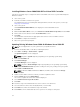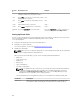User Guide
Notatio
n
Meaning and Use Example
menu list in a popup window. Word wrap is
supported.
left-
arrow
key
Use the left-arrow key to close a submenu,
move from a menu item to the menu heading
for that item, or move from a submenu to a
higher level menu. If you press the left-arrow
key at a menu heading, the submenu
collapses. Press it again to go to the higher-
level menu. Word wrap is supported.
Controller 0 ← Disk Group 1
up-
arrow
key
Use the up-arrow key to move to the upper
menu items within a menu or to a higher level
menu. You can also use the up-arrow key to
close a menu list in a popup window, such as
the stripe element size menu. Word wrap is
supported.
Virtual Disk 1
↑
Virtual Disk 4
down-
arrow
key
Use the down-arrow key to move to the
lower menu items within a menu or to a lower
level menu. You can also use the down-arrow
key to open a menu list in a popup window,
such as the stripe element size menu, and
select a setting. Word wrap is supported.
Virtual Disk 1
↓
Virtual Disk 4
<Enter> After you highlight a menu item, press <Enter>
to select that item. An options menu for the
menu item opens. It applies to only certain
menu items, such as Virtual Disk #. In a list of
options for that item, such as the write policy
for a virtual disk, highlight a setting, such as
Write-Through, and press <Enter> to select it.
Select Add New VD and press <Enter> to
create a new virtual disk.
<Esc> After you expand a pop-up window, press
<Esc> to close the window. You can continue
to press <Esc> to exit the BIOS Configuration
Utility (<Ctrl> <R>).
Press <Esc> to return to the VD Mgmt screen.
<Tab> Press <Tab> to move the cursor to the next
control on a dialog box or page.
Press <Tab> to move the cursor to the next
parameter you want to change.
<Shift>
<Tab>
Press <Shift> <Tab> to move the cursor to the
previous control on a dialog or page.
Press <Shift> <Tab> to move the cursor from
Sort By to the previously selected PD in the
PD Mgmt screen.
<Ctrl>
<N>
Press <Ctrl> <N> to move to the next menu
screen among the main menu screens: VD
Mgmt, PD Mgmt, Ctrl Mgmt, and Foreign
View.
Press <Ctrl> <N> on the VD Mgmt screen to
move to the PD Mgmt screen.
<Ctrl>
<P>
Press <Ctrl> <P> to move to the previous
menu screen among the main menu screens:
VD Mgmt, PD Mgmt, Ctrl Mgmt, and Foreign
View.
Press <Ctrl> <P> on the PD Mgmt screen to
move to the VD Mgmt screen.
<F1> Press <F1> to access Help information. The
Help screens display a glossary of topics you
<F1>
39