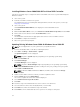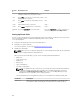User Guide
Notatio
n
Meaning and Use Example
can use to access information about
navigation, RAID levels, and general topics.
<F2> Press <F2> to access the context menu, which
displays the list of options.
<F2>
<F5> Press <F5> to refresh the information on the
screen.
<F5>
<F11> Switch between two controllers. <F11>
<F12> Press <F12> to display a list of controllers. <F12>
Spaceba
r
Press the <spacebar> to select an item. Press the <spacebar> to select or deselect a
controller setting in the Ctrl Mgmt View.
Setting Up Virtual Disks
You can set up a disk group and create virtual disks using the procedures contained in this section. Each
of the following procedures is explained individually in this section in detail.
To set up virtual disks:
1. Create the virtual disks and select the virtual disk options.
2. Designate hot spares (optional).
For more information, see the topic Managing Dedicated Hot Spares.
3. Initialize the virtual disks.
NOTE: When you use one physical disk group to create multiple virtual disks, all the virtual disks
must be configured with the same RAID level.
When you define the virtual disks, you can set the following virtual disk parameters:
• RAID level
• Stripe element size
• Read policy
• Write policy
• Type of initialization
• Hot spare configuration
NOTE: The default hard drive cache policy for a virtual disk composed with SAS hard drives
is disabled and with SATA hard drives is enabled. The Virtual Disk parameter cannot be
changed in the BIOS Configuration Utility (<Ctrl> <R>). Use Dell OpenManage Storage
Management for the hard drive cache setting operation.
The following table shows the parameters that you can configure when defining virtual disks.
Parameter Description
RAID Level RAID Level specifies whether the virtual disk is RAID 0, 1, 5, 6, 10, 50, or 60.
The number of disks, disk capacity, the requirements for fault tolerance,
40