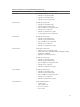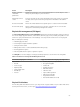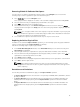User Guide
Foreign Configuration View
When a foreign configuration is present, you can select Foreign Configuration View to display the
configuration. The screen shows the foreign configuration as it would be if you import it. You can
preview the foreign configuration before you decide whether to import it or clear it.
In some cases, a foreign configuration cannot be imported. If a physical disk in a virtual disk is rebuilding,
the physical disk's state is set to Rebuild. No virtual disk target ID displays for virtual disks that cannot be
imported.
The section Importing or Clearing Foreign Configurations Using the Foreign Configuration View Screen
contains the procedures you can use to manage the foreign configurations.
NOTE: The BIOS Configuration Utility (<Ctrl> <R>) reports error codes for failed imports of foreign
configurations.
Physical Disk Management
Setting LED Blinking
The LED blinking option indicates when physical disks are being used to create a virtual disk. You can
choose to start or stop the LED blinking.
Perform the following steps to start or stop the option:
1. Press <Ctrl> <N> to access the PD Mgmt screen.
A list of physical disks is displayed. The status of the each disk is displayed under the heading State.
2. Press the down-arrow key to highlight a physical disk.
3. Press <F2> to display the menu of available actions.
4. Press the down-arrow key to highlight LED Blinking.
5. Press the right-arrow key to display the available actions, Start and Stop.
6. Select Start to begin LED blinking or Stop to end LED blinking.
Creating Global Hot Spares
You can use a global hot spare to replace a failed physical disk in any redundant array as long as the
capacity of the global hot spare is equal to or larger than the coerced capacity of the failed physical disk.
Perform the following steps to create global hot spares:
1. Press the down-arrow key to highlight a physical disk to change to a global hot spare.
2. Press <F2> to display the menu of available actions.
3. Press the down-arrow key to highlight Make Global HS and press <Enter>.
The physical disk is changed to a global hot spare. The status of the physical disk as a global hot
spare is displayed under the heading State.
NOTE: To replace a failed physical disk global hot spares must use the same disk technology
and must be equal or greater in size.
4. Select additional physical disks if desired and follow the previous steps to change them to global hot
spares.
56