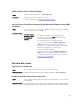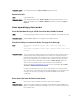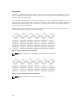User Guide
PERC Card Not Seen In Device Manager
Issue: The device does not appear in the Device Manager.
Correction: Turn off the system and reseat the controller.
For more information see, Installing The PERC Controller.
No Hard Drives Found Error Message During Microsoft Windows Server 2003
Installation
Issue: No Hard Drives Found message is displayed during a media-based installation
of Microsoft Windows Server 2003.
Corrective Action:
The issue occurs
because of any of
the following
causes:
• The driver is not native in the operating system.
To resolve the issue, press <F6> to install the RAID
device driver during installation.
• The virtual disks are not configured properly.
To resolve the issue, enter the BIOS Configuration
Utility (<Ctrl> <R>) to configure the virtual disks. For
procedures to configure the virtual disks, see the topic
Management Applications For PERC Cards.
• The controller BIOS is disabled.
To resolve the issue, enter the BIOS Configuration
Utility (<Ctrl> <R>) to enable the BIOS. For information
on configuring virtual disks, see the topic Management
Applications For PERC Cards.
Physical disk issues
Physical disk in failed state
Issue: One of the physical disks in the disk array is in the failed state.
Corrective Action: Update the PERC cards to the latest firmware available on dell.com/support.
Unable to rebuild a fault tolerant virtual disk
Issue: Cannot rebuild a fault tolerant virtual disk. For more information, see the alert log
for virtual disks.
Corrective Action: The replacement disk is too small or not compatible with the virtual disk. Replace
the failed disk with a compatible good physical disk with equal or greater capacity.
81