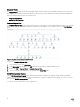Users Guide
Figure 2. Graphical representation of Dell MD Storage Arrays managed by OpsMgr
To access the Dell MD Storage Array Diagram view:
1. In the OpsMgr, click Monitoring.
2. In the Monitoring pane, navigate to the Dell folder and click the folder to display the dierent views.
3. Double-click Dell → Diagram Views → MD Storage Array Diagram.
4. Select a component in the diagram to view the details in the Detail View pane.
View details of the following hardware components of Dell MD Storage Arrays:
• Batteries
• Chassis
• Current Congurations
• Enclosure Management Modules (EMM)
• Enclosures
• Fans
• Network Interfaces
• Physical Disks
• Power Supplies
• RAID Controller Modules
• Virtual Disks
The Dell MD Storage Array Management Pack does not monitor the health of the following components of the storage arrays:
• Chassis
• Current Conguration
• Network Interfaces
The MD Storage Array Diagram view displays the preceding components under the Not Monitored group.
NOTE: EMMs are applicable only for daisy-chained MD Storage Arrays.
State Views
The State Views displays the status of each Dell device managed by the OpsMgr.
To access the State Views:
1. In the OpsMgr console, click Monitoring.
2. In the Monitoring pane, navigate to the Dell folder and click the folder to display the dierent views.
11