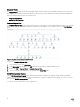Users Guide
5
Appendix a — enabling external program tasks
Install Dell MD Storage Array Management Pack Suite’s tasks that launch external programs, in the default location.
Creating a console launch task for Dell Discovery Utility in OpsMgr
2012 R2
To create a console launch task for Dell Discovery Utility in OpsMgr 2012 R2:
1. In the OpsMgr console, click Authoring.
2. In the Authoring pane, click Management Pack Objects → Tasks.
3. Right-click Tasks and click Create a New Task.
The Select a Task Type window is displayed.
4. Under Console Tasks, click Command line.
5. Under Select destination management pack drop-down menu, select the destination management pack.
6. Click Next.
The General Properties window is displayed.
7. Enter the Task name, Description, and select Dell MD Storage Arrays as the Task Target and click Next.
The Command Line screen is displayed.
8. Enter the path of the application Registry Editor appended with \Library\DellDiscoveryUtility.exe in the Application textbox.
For example: D:\Program Files\Dell Management Packs\MDStorage Mgmt Suite\6.1\Library\DellDiscoveryUtility.exe.
To obtain the path of the Registry Editor:
a. Click Start and then, click Run....
b. Enter regedit in the Open textbox, and click OK.
The Registry Editor window is displayed.
c. Click Computer → HKEY_LOCAL_MACHINE.
d. Click SOFTWARE → Dell → Dell MD Storage Array Management Pack Suite.
The Registry Editor path is displayed in the right pane.
9. Click Create.
19