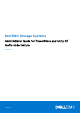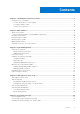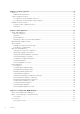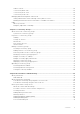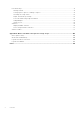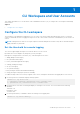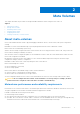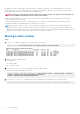Administrator Guide
Table Of Contents
- Dell EMC Storage Systems Administrator Guide for PowerStore and Unity XT metro node feature
- CLI Workspace and User Accounts
- Meta Volumes
- System Management
- Thin support in metro node
- Provisioning Storage
- Volume expansion
- Data migration
- About data migrations
- Migrating thin-capable storage
- About rebuilds
- One-time data migrations
- Batch migrations
- Prerequisites
- Creating a batch migration plan
- Checking a batch migration plan
- Modifying a batch migration file
- Starting a batch migration
- Pausing/resuming a batch migration (optional)
- Canceling a batch migration (optional)
- Monitoring a batch migration’s progress
- Viewing a batch migration’s status
- Committing a batch migration
- Cleaning a batch migration
- Removing batch migration records
- Configure the WAN Network
- Consistency Groups
- Performance and Monitoring
- Metro node with active-passive storage arrays
- Index
CLI Workspace and User Accounts
This chapter describes how to use the metro node command line interface (CLI) to configure the CLI workspace and manage
user accounts.
Topics:
• Configure the CLI workspace
Configure the CLI workspace
The workspace is the appearance and behavior of a CLI session. Use the procedures described in this section to control the
output of commands, the level of logging messages sent to the console, and to search the command history of the current CLI
session.
NOTE: Starting the metro node CLI no longer requires a username and password. Please verify that no automated scripts
supply usernames or passwords.
Set the threshold for console logging
The console logger displays messages received from directors on the console.
By default, the console displays only emergency (level 0) messages.
Messages are categorized into 8 severities (0-7), with 0 being the most severe:
7 - debug (debug-level messages)
6 - info (informational messages)
5 - notice (normal but significant messages)
4 - warning (warning messages)
3 - err (error messages)
2 - crit (critical messages)
1 - alert (messages that must be handled immediately)
0 - emerg (messages notifying the system as unusable)
To enable messages with lower severity to appear on the console, change the threshold of the logging filter for the console.
1. Use the log filter list command to display existing log filters.
VPlexcli:/> log filter list
1. Component='logserver' Destination='null' Consume='true'
2. [Threshold='>0'] Destination='null' Consume='true'
2. Determine the ID of the filter controlling the display of messages to the console. The console filter has the following
attributes:
Threhold=’>=0’
Destination= ‘null’
Consume=’true’
3. Use the log filter destroy command to delete the existing console logging filter.
VPlexcli:> log filter destroy 1
1
CLI Workspace and User Accounts 7