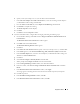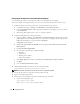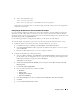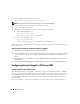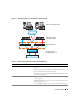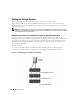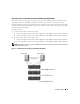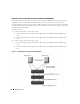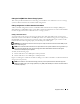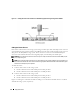Owner's Manual
Deployment Guide 11
h
Specify a name (for example,
Public
) for the NIC team and click
Next
.
i
In the
Select the Adapters to include in this Team
box, select the remaining network adapters
you identified for NIC teaming and click
Next
.
j
From the
Select a team Mode
list, select
Adaptive Load Balancing
and click
Next
.
k
Click
Finish
to complete the teaming.
l
The
Team: Properties
window displays.
m
Click
OK
.
n
Click
OK
to close the
Properties
window.
4
If you have Broadcom NICs, configure NIC teaming by performing the following steps.
a
On the Windows desktop, click
Start
and select
Program
→
Broadcom
→
Broadcom Advanced
Control Suite 2.
The
Broadcom Advanced Control Suite 2
window appears.
b
Click
Tools
and select
Create a Team.
The
Broadcom Teaming Wizard
window appears.
c
Click
Next
.
d
In the
Enter the name for the team
field, specify a name (for example,
Public
) and click
Next
.
e
In the
Team type
area, select
Smart Load Balancing (TM) and Failover (SLB)
and click
Next
.
f
In the
Available Adapter
s box, select the network adapters you identified for NIC teaming and
add them to the
Team Members
box.
g
Click
Next
.
h
Select
Do not Configure a Standby Member
and click
Next
.
i
When prompted to
Configure LiveLink
select
No
and click
Next
.
j
In the
Creating/Modifying a VLAN
window, select
No
and click
Next
.
k
In the last window, select
Preview changes in Broadcom Advanced Control Suite 2
and click
Finish
.
l
In the
Broadcom Advanced Control Suite 2
window, select
Apply
.
A message appears cautioning that the network connection will be temporarily interrupted.
m
Click
Yes
to proceed.
n
In the
IP Address Setting Reminder
window, click
OK
.
o
In the
Broadcom Advanced Control Suite 2
window, click
OK
.