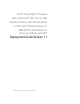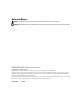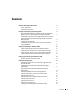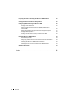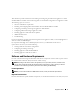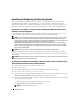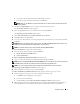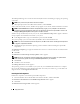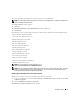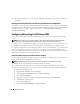Owner's Manual
Deployment Guide 7
b
If you agree with all of the information, click
Accept
to continue.
c
If you do not agree with all the information, click
Decline
.
NOTE: When you click Decline, your system will restart and you will not be able to complete the operating
system installation.
7
Click
Server OS Installation
for Server Setup to install the operating system.
The
Set the Date and Time
window appears.
8
Select the appropriate date, time, and time zone; then, click
Continue
.
The
Operating System to Install
window appears.
9
Select
Microsoft Windows Server 2003 x86 Edition
Service Pack 2
.
10
Click
OK
, and then click
Continue
.
11
To set up a new boot partition, select the appropriate file system and size for your partition and click
Continue
.
NOTICE: If there is an existing partition on the hard drive, the Confirm to delete partition window appears. Click
Continue. Server Assistant deletes all existing partitions on the hard drive.
NOTE: For maximum system security, Dell recommends selecting NTFS File System.
The Network Adapter(s) configuration window appears.
12
Select one of the following options and click
Continue
:
a
Obtain IP address from DHCP server.
b
Specify an IP address
The Enter Configuration Information Edition window appears.
13
Type your system information in the appropriate fields and click
Continue
.
NOTE: By default, the Open Manage Server Assistant (OMSA) check box is selected. This property will prompt for
the OMSA CD that came with your system and install it automatically during the OS install.
NOTE: If you are not using the media provided by Dell, enter the Windows Product Key at this stage.
The Operating System Installation Summary window appears.
14
If the configuration settings are correct, click
Continue
.
The Microsoft Windows Installation Wizard window appears. The file copy process starts.
15
If the configuration settings are not correct, perform the following steps:
a
Click
Back
until the appropriate screen appears.
b
Enter the correct information.
c
Click
Continue
until the
Microsoft Windows Installation Wizard
window appears.
16
When prompted, insert the
Microsoft Windows Server 2003 R2 Standard Edition with SP2 Disk 1
or
Microsoft Windows Server 2003 R2 Enterprise Edition with SP2 Disk 1
CD into the CD drive.